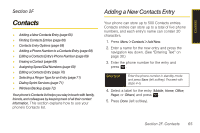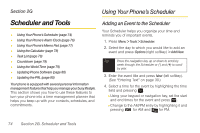Samsung SPH-M320 User Manual (user Manual) (ver.f12) (English) - Page 83
Editing a Contacts Entry’s Phone Number, Erasing a Contact, Assigning Speed Dial Numbers
 |
View all Samsung SPH-M320 manuals
Add to My Manuals
Save this manual to your list of manuals |
Page 83 highlights
Contacts Editing a Contacts Entry's Phone Number 1. Highlight a Contacts entry. (See page 66.) 2. Press Options > Edit, select an existing number, and then press . 3. Press to clear one digit at a time, or press and hold to erase the entire number. 4. Re-enter or edit the number and press . 5. After editing the number, press Options (right softkey) > Set # Type. 6. Select a new label for the number and press . 7. Press Done (left softkey) to save the number. Erasing a Contact 1. Highlight a Contacts entry. (See page 66.) 2. Press Options > Erase. 3. Select Yes and press . Assigning Speed Dial Numbers Your phone can store up to 99 phone numbers in speed dial locations. (For details on how to make calls using speed dial numbers, see "Using Speed Dialing" on page 29.) You can assign speed dial numbers when you add a new Contacts entry, when you add a new phone number to an existing entry, or when you edit an existing number. To assign a speed dial number to a new phone number: 1. Add a phone number to a new or an existing Contacts entry. (See "Adding a New Contacts Entry" on page 65 or "Adding a Phone Number to a Contacts Entry" on page 68.) 2. Highlight the recently added number and press Options (right softkey) > Settings > Speed Dial. 3. Select an available (unassigned) speed dial location and press Assign (left softkey). (A confirmation is displayed.) Section 2F. Contacts 69