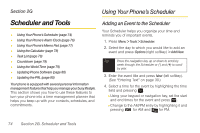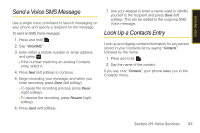Samsung SPH-M320 User Manual (user Manual) (ver.f12) (English) - Page 93
Countdown, Using the World Time
 |
View all Samsung SPH-M320 manuals
Add to My Manuals
Save this manual to your list of manuals |
Page 93 highlights
Scheduler/Tools 6. Select a priority level by highlighting the Priority field. Ⅲ Press the navigation key left or right to select Low or High. 7. Press Done (left softkey) to save and exit. Countdown This option allows you to enter a timer that counts down to an event based on a date and time specified. 1. Press Menu > Tools > Countdown. 4. Select a time by highlighting the Input Time field. Ⅲ Using your keypad and/or navigation key, enter the time of the countdown and press . Ⅲ Change to the AM/PM entry by highlighting it and pressing for AM and for PM. 5. Select a date by highlighting the Input Date field. Ⅲ Using the keypad, enter the date of the countdown. 6. Press Done (left softkey) to save and exit. Using the World Time Note If there are no countdowns saved, the New Countdown screen is automatically displayed. 2. Press Options (right softkey) > Add New. 3. Enter the countdown name using the keypad and press . To view the time in over 24 different locations: 1. Press Menu > Tools > World Time. 2. Press the navigation key left or right to scroll through different cities and time zones. 3. Press Options > DST Setting to turn daylight saving time on or off. Section 2G. Scheduler and Tools 79