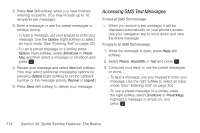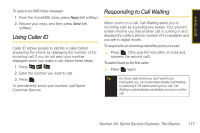Samsung SPH-M320 User Manual (user Manual) (ver.f12) (English) - Page 130
Playing an SMS Voice Message, Composing SMS Voice Messages, Accessing SMS Voice Messages
 |
View all Samsung SPH-M320 manuals
Add to My Manuals
Save this manual to your list of manuals |
Page 130 highlights
Note If you select No during step 2 above, you will see an alert message. If you select No after reading the message, incoming SMS Voice messages will not be downloaded to your phone. Playing an SMS Voice Message 1. Press Menu > Messaging > VoiceSMS. Ⅲ indicates an unplayed SMS Voice message. Ⅲ indicates an SMS Voice message you have already listened to. 2. Select the message you want to play and press . (To display the message options, press Options [right softkey].) Composing SMS Voice Messages 1. Press Menu > Messaging > Send Message > VoiceSMS and select the entry method you prefer: Ⅲ Go to Contacts to select a recipient from your Contacts (qualifying Contacts entries must contain a wireless phone number or an email address). Ⅲ Mobile to use the keypad to enter a wireless phone number directly. Ⅲ Email to enter the recipient's email address. 2. Press Next (left softkey) when you have finished selecting and entering recipients. 3. Start recording after the beep. (You can record up to two minutes.) 4. To finish recording, press Done (left softkey). 5. Press Send (left softkey) to send the voice message. 6. Enter a name to identify yourself and press Done (left softkey) to send the voice message. Accessing SMS Voice Messages ᮣ When you receive a voice message, a pop-up notification will automatically be displayed on your phone's screen. Use your softkeys to access and play the voice message. 116 Section 3A. Sprint Service Features: The Basics