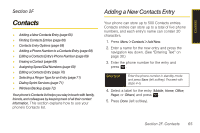Samsung SPH-M320 User Manual (user Manual) (ver.f12) (English) - Page 82
Contacts Entry Options, Adding a Phone Number to a Contacts Entry
 |
View all Samsung SPH-M320 manuals
Add to My Manuals
Save this manual to your list of manuals |
Page 82 highlights
Contacts Entry Options To access a Contacts entry's options, highlight the entry and press Options (right softkey) > Edit. Select an option and press . ⅷ [Contact Image] to edit the image associated with the contact entry. ⅷ [Contact Name] to edit the contact entry name. ⅷ [Current number] to edit the entry phone number. (See "Editing a Contacts Entry's Phone Number" on page 69.) ⅷ [Add number] to add a phone number to the entry. (See "Adding a Phone Number to a Contacts Entry" on page 68.) ⅷ [Email] to add an email address to the entry. ⅷ [URL] to add a Web site's URL to the entry. ⅷ [Nickname] to add a nickname to the entry. ⅷ [Memo] to add a note, street address, or other information. ⅷ [Default Ringer] to assign a preprogrammed or downloaded ringer. Tip You can view the next entry by pressing the navigation key right or view the previous entry by pressing the navigation key left. Adding a Phone Number to a Contacts Entry 1. Highlight a Contacts entry. (See "Finding Contacts Entries" on page 66.) 2. Select Options > Edit > . 3. Enter the new phone number and press . 4. Select a label for the entry (Mobile, Home, Office, Pager, or Others) and press . 5. Press Done (left softkey) to save the new number. 68 Section 2F. Contacts