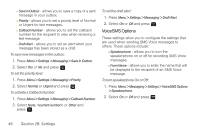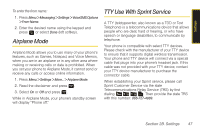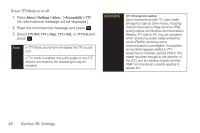Samsung SPH-M320 User Manual (user Manual) (ver.f12) (English) - Page 57
Changing the Clock Display, Changing the Dialing Font, Location Settings - cell phone
 |
View all Samsung SPH-M320 manuals
Add to My Manuals
Save this manual to your list of manuals |
Page 57 highlights
Settings Changing the Clock Display Choose whether you want your phone's clock to be displayed in analog mode or digital mode. 1. Press Menu > Settings > Display > Main Screen > Foregrounds > Clock/Calendar. 2. Select Digital Clock, Analog Clock, or Calendar&None, and then press . 3. Use the navigation keys to make a selection. 4. Press Done (left softkey) to apply the setting. Changing the Dialing Font Adjust the font when entering text (for example, when using the notepad or when adding a Contacts entry). 1. Press Menu > Settings > Display > Dialing Font. 2. Select Color or Size. 3. Select a size or color setting and press . Location Settings Your phone is equipped with a Location feature for use in connection with location-based services. The Location feature allows the network to detect your position. Turning Location off will hide your location from everyone except 911. Note Turning Location on will allow the network to detect your position using GPS technology, making some Sprint applications and services easier to use. Turning Location off will disable the GPS location function for all purposes except 911, but will not hide your general location based on the cell site serving your call. No application or service may use your location without your request or permission. GPS-enhanced 911 is not available in all areas. To enable your phone's Location feature: 1. Press Menu > Settings > More... > Location. (The Location disclaimer will be displayed.) 2. Read the disclaimer and press . 3. Select On or Off and press . Section 2B. Settings 43