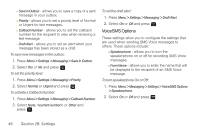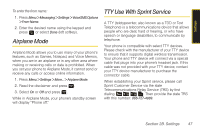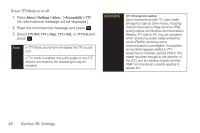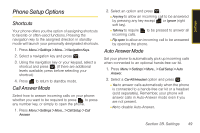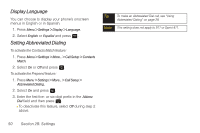Samsung SPH-M320 User Manual (user Manual) (ver.f12) (English) - Page 59
Adding a Customized Signature, Managing Preset Messages, Other Text Message Settings
 |
View all Samsung SPH-M320 manuals
Add to My Manuals
Save this manual to your list of manuals |
Page 59 highlights
Settings Adding a Customized Signature Add a customized signature to each message you send. 1. Press Menu > Settings > Messaging > Signature. 2. Read the onscreen message, select On and press . (If you do not wish to attach a signature to your outgoing messages, select Off.) 3. Enter a signature and press . (See "Entering Text" on page 30.) Managing Preset Messages Your phone is loaded with 10 preset messages to help make sending text messages easier. Customize or delete these messages, such as "Where are you?," "Let's get lunch," and "Meet me at" to suit your needs, or add your own messages to the list. To edit or delete a preset message: 1. Press Menu > Settings > Messaging > Pre-set Message. (The list of preset messages will be displayed.) 2. Highlight the message and press Edit (left softkey) to edit the message (see "Entering Text" on page 30), and press . - or - Press Options (right softkey) > Erase to delete the message. (Select Erase All to delete all current messages.) To add a new preset message: 1. Press Menu > Settings > Messaging > Pre-set Message. (The list of preset messages will be displayed.) 2. To add a new message, select an empty message location, and press Options (right softkey) > Add New. 3. Enter your message (see "Entering Text" on page 30), and press . (Your new message will be added to the beginning of the list.) Other Text Message Settings These Text Message settings allow you to configure the options associated with a text message sent from your phone. These options include: Section 2B. Settings 45