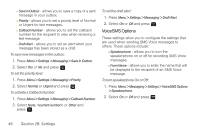Samsung SPH-M320 User Manual (user Manual) (ver.f12) (English) - Page 55
Changing the Keypad Time Length, Changing the Status Light, Changing the Display Screen, Changing
 |
View all Samsung SPH-M320 manuals
Add to My Manuals
Save this manual to your list of manuals |
Page 55 highlights
Settings Note Long backlight settings reduce the battery's talk and standby times. Changing the Keypad Time Length Select how long the keypad remains backlit after any keypress is made. 1. Press Menu > Settings > Display > Keypad Light. 2. Select a time setting and press . Ⅲ Select Flip open, 30 seconds, 15 seconds, 8 seconds or Off. Note Long keypad settings reduce the battery's talk and standby times. Changing the Status Light 1. Press Menu > Settings > Display > Status Light. 2. Select On or Off, and press . Changing the Display Screen Choose what you see on the display screen while powering on or off and when in standby mode. 1. Press Menu > Settings > Display > Main Screen > Screen Saver. (A list of available images will be displayed.) 2. Select Preset Image, My Content, or My Albums and press . 3. Select an image and press to view it. (Once an image is displayed, use your navigation key to scroll through and view other available images.) 4. Press Assign (left softkey) to assign an image. Changing the Display Screen Brightness Adjust your screen's contrast (brightness) to suit your surroundings. 1. Press Menu > Settings > Display > Brightness. 2. Press your navigation key left or right to adjust the screen contrast and press . Section 2B. Settings 41