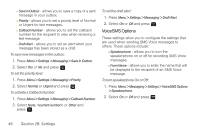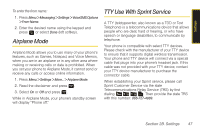Samsung SPH-M320 User Manual (user Manual) (ver.f12) (English) - Page 56
Changing the Outer Screen, Changing the Outer Screen Brightness, Activating the Power Save Mode,
 |
View all Samsung SPH-M320 manuals
Add to My Manuals
Save this manual to your list of manuals |
Page 56 highlights
Changing the Outer Screen Choose what you see on the outer screen when the phone is closed. 1. Press Menu > Settings > Display > Outer Screen > Screen Saver. (A list of available images will be displayed.) 2. Select Preset Image or Main LCD Image and press . 3. Select an image and press to view it. (Once an image is displayed, use your navigation key to scroll through and view other available images.) 4. Press Assign (left softkey) to assign an image. Changing the Outer Screen Brightness Adjust your Outer screen's contrast (brightness) to suit your surroundings. 1. Press Menu > Settings > Display > Outer Screen > Sub Contrast. 2. Press your navigation key left or right to select a level (Level 1 - Level 10) and press . Activating the Power Save Mode 1. Press Menu > Settings > Display > PowerSave Mode. 2. Select On or Off, and press . Changing the Phone's Menu Style Choose how your phone's menu is displayed on the screen. 1. Press Menu > Settings > Display > Menu Style. 2. Select an option and press . Ⅲ 3x3 Black to view the menu as a grid with three rows and three columns with each menu item as a single screen icon. Ⅲ List style to display the menu as a list. 42 Section 2B. Settings