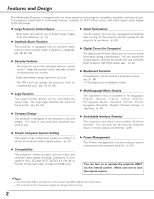Sanyo PLC XE40 Owners Manual
Sanyo PLC XE40 - XGA LCD Projector Manual
 |
View all Sanyo PLC XE40 manuals
Add to My Manuals
Save this manual to your list of manuals |
Sanyo PLC XE40 manual content summary:
- Sanyo PLC XE40 | Owners Manual - Page 1
Multimedia Projector MODEL PLC-XE40 Owner's Manual - Sanyo PLC XE40 | Owners Manual - Page 2
lamp life. (p. 45) You can turn on or operate the projector ONLY via the remote control. Make sure not to lose the remote control. ✔Note: • The On-Screen Menu and figures in this manual may differ slightly from the product. • The contents of this manual are subject to change without notice - Sanyo PLC XE40 | Owners Manual - Page 3
Cabinet 55 Lamp Replacement 56 Lamp Replacement Counter 57 Appendix 58 Troubleshooting 58 Menu Tree 60 Indicators and Projector Condition 62 Compatible Computer Specifications 63 Technical Specifications 64 Optional Parts 65 Configurations of Terminals 66 PIN Code Label 67 - Sanyo PLC XE40 | Owners Manual - Page 4
problem still persists, contact the dealer where you purchased the projector or the service center. CAUTION RISK OF ELECTRIC SHOCK DO NOT OPEN CAUTION : TO REDUCE THE RISK OF ELECTRIC SHOCK, DO NOT REMOVE COVER (OR BACK). NO USER-SERVICEABLE PARTS INSIDE EXCEPT LAMP REPLACEMENT. REFER SERVICING - Sanyo PLC XE40 | Owners Manual - Page 5
, be sure the service technician has used replacement parts specified by the manufacturer that have the same characteristics as the original part. Unauthorized substitutions may result in fire, electric shock, or injury to persons. Upon completion of any service or repairs to this projector, ask the - Sanyo PLC XE40 | Owners Manual - Page 6
from side to side. 20˚ Do not point the projector up to project an image. Do not point the projector down to project an image. Do not put the projector on either side to project an image. Moving the Projector When moving the projector, replace the lens cover and retract the adjustable feet to - Sanyo PLC XE40 | Owners Manual - Page 7
replacement fuse cover is required, ensure it is of the same colour as that visible on the pin face of the plug (i.e. red or orange). Fuse covers are available from the Parts Department indicated in your User Instructions coloured in accordance with the following code: Green-and-yellow Earth Blue - Sanyo PLC XE40 | Owners Manual - Page 8
Projection Lens r Lens Cover (See p. 54 for attaching) CAUTION Do not turn on the projector with putting the lens cover on. The light beam may damage lens cover and Infrared Remote Receiver u Indicators i Speaker o Air Intake Vent !0 Power Cord Connector !1 Terminals and Connectors !2 Lamp Cover !3 - Sanyo PLC XE40 | Owners Manual - Page 9
MONITOR OUT R AUDIO OUT VIDEO IN L (MONO) COMPUTER / COMPONENT S-VIDEO IN AUDIO IN o i q USB (Series B) In order to operate the computer with the remote control during a presentation, connect the USB port of the computer to the projector with a USB cable. (p. 16) w SERVICE PORT This jack is - Sanyo PLC XE40 | Owners Manual - Page 10
Names and Functions Top Control q we POWER WARNING LAMP REPLACE q POWER indicator It turns red when the projector is in the stand-by mode. It remains green while the projector is under operation. (pp. 19, 20, 62) w WARNING indicator Emit a red light when the projector detects abnormal condition - Sanyo PLC XE40 | Owners Manual - Page 11
Part Names & Functions Antitheft Alarm Setting Buttons Part Names and Functions e q w These buttons are used for Antitheft alarm function. (pp. 50-52) q F button Used for Antitheft alarm setting. w Button 1-3 Used for Antitheft alarm setting. e ALARM indicator Blinks red to indicate the - Sanyo PLC XE40 | Owners Manual - Page 12
and Functions Remote Control ew q q POWER ON-OFF button Turn the projector on or off. (pp. 19, 20) w VIDEO button Select VIDEO input source. button - Execute the selected item. (p. 21) - Expand or compress the image in Digital zoom mode. (p. 34) r !6 u D.ZOOM ed buttons Zoom in and out the - Sanyo PLC XE40 | Owners Manual - Page 13
and install new batteries. ● Risk of explosion if a battery is replaced by an incorrect type. ● Dispose of used batteries according to the instructions. Operating Range Point the remote control toward the projector (Infrared Remote Receiver) when pressing any button. Maximum operating range for the - Sanyo PLC XE40 | Owners Manual - Page 14
64" 60" (Inch Diagonal) 80" 78" A B (Center) Screen Size (W x H) mm 4 : 3 aspect ratio Throw distance 60" 1219 x 914 2.49' (0.76m) 64" 1300 x 975 2.66' (0.81m) 70" 1422 x 1067 To retract the adjustable feet, lift the front of the projector and pull and undo the feet lock latches. Keystone - Sanyo PLC XE40 | Owners Manual - Page 15
plug into any other type of power system. Consult your authorized dealer or service station if you are not sure of the type of power being supplied. Connect the projector with all peripheral equipment before turning the projector on. (See pp. 16-18 for connection) CAUTION For safety, unplug the AC - Sanyo PLC XE40 | Owners Manual - Page 16
(Not all the cables are suppled with this projector.) Audio Output USB port Monitor Output Monitor Output RESET USB SERVICE PORT COMPUTER IN 1 / COMPONENT IN COMPUTER/ COMPONENT AUDIO IN (VARIABLE) COMPUTER IN 2 / MONITOR OUT R AUDIO OUT VIDEO IN L (MONO) COMPUTER / COMPONENT S-VIDEO - Sanyo PLC XE40 | Owners Manual - Page 17
cables are suppled with this projector.) Installation Installation S-Video Output Composite Video and Audio Output (R) (L) (Video) S-Video cable External Audio Equipment Video and audio cable S-VIDEO (R) (L) (Video) AUDIO IN VIDEO RESET USB SERVICE PORT COMPUTER IN 1 / COMPONENT IN - Sanyo PLC XE40 | Owners Manual - Page 18
IN RESET USB SERVICE PORT COMPUTER IN 1 / COMPONENT IN (VARIABLE) COMPUTER IN 2 / MONITOR OUT R AUDIO OUT VIDEO IN L (MONO) COMPUTER / COMPONENT S-VIDEO IN AUDIO IN COMPUTER/ COMPONENT AUDIO IN ✔Note: • When connecting AUDIO OUT to external audio equipment, the projector's built - Sanyo PLC XE40 | Owners Manual - Page 19
, the input source that was selected last and the Lamp mode status icon (see p. 46) appear on the screen. If the projector is locked with a PIN code, PIN code Input Dialog Box appear. Enter the PIN code as instructed below. Enter a PIN code Select a number by pressing the Point 7 8 buttons and fix - Sanyo PLC XE40 | Owners Manual - Page 20
on the remote control, and "Power off?" appears on the screen. 2 Press the POWER ON-OFF button again to turn off the projector. The projector continuously without rest. Continuous use may result in shortening the lamp life. Turn off the projector and give it a rest about an hour in every 24 hours - Sanyo PLC XE40 | Owners Manual - Page 21
How to Operate the On-Screen Menu The projector can be adjusted or set via the On- Point 7 8 buttons to select a Menu icon. Press the Point ed buttons to select an item. Remote Control SELECT button MENU button POINT buttons 3 Press the SELECT button to show the item data. To adjust the - Sanyo PLC XE40 | Owners Manual - Page 22
Tree on pp. 60, 61. For computer source Guide Window PC System Menu Show the selected Used to select Digital zoom +/-. (pp. 33, 34) Setting Menu Used to set the projector's operating configurations. (pp. 42-49) Input Menu Used to select input source either Computer or Video. (p. 26) For video - Sanyo PLC XE40 | Owners Manual - Page 23
when there is no correction. • The direction of the arrow which are being corrected turns red. • The arrows disappear at the maximum correction. • If you press the KEYSTONE button on the remote control once more while the keystone dialog box is being displayed, the keystone adjustment is canceled - Sanyo PLC XE40 | Owners Manual - Page 24
button. Volume Press the Point 8 button to turn up the volume, and press the Point 7 button to turn down the volume. Mute Press the Point 7 VIDEO button Press the COMPUTER or VIDEO button to select the input source. For more detail, see pp. 26, 35, 36. FREEZE button Remote Control COMPUTER /VIDEO - Sanyo PLC XE40 | Owners Manual - Page 25
again or press any other button. When a projected image is captured and set as "User" in the Logo selection (p. 43), the screen changes each time you press the NO Eco ..........Lower brightness reduces the lamp power consumption and extends the lamp life. Remote Control VOLUME +/- buttons (See p. - Sanyo PLC XE40 | Owners Manual - Page 26
the SELECT button. 3 After the Source Select Menu appeared for Computer 1, move the pointer to RGB and then press the SELECT button. Remote Control COMPUTER button COMPUTER button Computer 1 Computer 2 Input Menu Input Menu icon Computer 1 Move the pointer (red arrow) to Computer 1 and press - Sanyo PLC XE40 | Owners Manual - Page 27
XGA, SXGA, WXGA, or UXGA with its Multi-scan system and Auto PC Adjustment. If Computer is selected as a signal source, this projector automatically detects the signal format and tunes to project a proper image without projector. (See " Troubleshooting" p. 58) Mode 1 The preset system is manually - Sanyo PLC XE40 | Owners Manual - Page 28
the AUTO PC button on the remote control. Remote Control AUTO PC button Menu Operation Auto PC Auto PC Adjustment can be memorized in this projector. Once parameters are memorized, the setting can image is not provided properly with this operation, manual adjustments are required. (pp. 29, 30) - Sanyo PLC XE40 | Owners Manual - Page 29
PC Adjustment enables you to precisely adjust several parameters to match those signal formats. The projector has 5 independent memory areas to memorize those parameters which are manually adjusted. You can recall the setting for a specific computer. 1 Press the MENU button to display the On-Screen - Sanyo PLC XE40 | Owners Manual - Page 30
buttons to decrease/increase the value. Display area V Adjust the vertical area displayed by this projector. Press the Point 7 8 buttons to decrease/increase the value. Reset To reset the adjusted data, select Reset and press the SELECT button. The confirmation box appears and then select "Yes". All - Sanyo PLC XE40 | Owners Manual - Page 31
on this projector. Real Picture level with improved halftone for graphics. Blackboard(Green) Picture level suitable for the image projected on a blackboard. See above for further description. Image 1~4 User preset image in the Image Adjust Menu (p. 33). Computer Input Remote Control IMAGE button - Sanyo PLC XE40 | Owners Manual - Page 32
sharpen the image. (From 0 to 15.) Gamma Press the Point 7 8 buttons to get better balance of contrast. (From 0 to 15.) Reset To reset the adjusted data, select Reset and press the SELECT button. The confirmation box appears and then select "Yes". All adjustments return to their previous figures. 32 - Sanyo PLC XE40 | Owners Manual - Page 33
screen size (1024 x 768), this projector enters panning mode automatically. Pan the image with Point ed7 8 buttons. When adjusted, the arrows turn red. When reached to the correction limit, the arrows disappear. Wide Provide the image to fit wide video aspect ratio (16 : 9) by expanding the image - Sanyo PLC XE40 | Owners Manual - Page 34
manually. Press the SELECT button at Custom icon. "Custom" is displayed on the screen for a few seconds and then "Aspect" box appears. Scale H / V .......Adjust the Horizontal / Vertical screen scale. H&V When selecting "On", the aspect ratio on the remote control. Digital zoom - When Digital zoom - - Sanyo PLC XE40 | Owners Manual - Page 35
Input Source Selection (Video, S-Video) Direct Operation Select Video by pressing the VIDEO button on the remote control. Before using VIDEO button, select the correct input source through menu operation as described below. Remote Control VIDEO button Menu Operation 1 Press the MENU button - Sanyo PLC XE40 | Owners Manual - Page 36
Video Input Input Source Selection (Component, RGB Scart 21-pin) Direct Operation Select Computer 1 by pressing the COMPUTER button on the remote control. Before using COMPUTER button, select the correct input source through Menu operation as described below. Remote Control from video equipment - Sanyo PLC XE40 | Owners Manual - Page 37
that you want to select and then press the SELECT button. Video or S-Video Auto The projector automatically detects incoming video system, and adjusts itself to optimize its performance. When Video System is PAL-M or PAL-N, select system manually. PAL / SECAM / NTSC / NTSC4.43 / PAL-M / PAL-N If the - Sanyo PLC XE40 | Owners Manual - Page 38
on this projector. Cinema Picture level adjusted for the picture with fine tone. Blackboard(Green) Picture level suitable for the image projected on a Blackboard. See above for further description. Image1~4 User preset image in the Image Adjust Menu (pp. 39, 40). 38 Remote Control IMAGE button - Sanyo PLC XE40 | Owners Manual - Page 39
the Point 8 button to deepen the blue tone. (From 0 to 63.) Video Input Image Adjust Menu Image Adjust Menu icon Move the red framed pointer to item to display previous items. ✔Note: • The Tint cannot be selected when the video system is PAL, SECAM, PAL-M, or PAL-N. • After adjusting any of the - Sanyo PLC XE40 | Owners Manual - Page 40
L1............lower reduction L2............higher reduction Progressive Interlaced video signal can be displayed in a progressive With this function, the projector reproduces pictures faithful to the original film quality. Reset To reset the adjusted data, select "Reset" and press the SELECT - Sanyo PLC XE40 | Owners Manual - Page 41
Video Input Screen Size Adjustment This projector Provide the image at a normal video aspect ratio of 4 : 3. Screen screen ratio of 16 : 9. Custom Adjust the screen scale and position manually. Reset Reset "Common" data. Press the SELECT button at "Reset" to display the confirmation box. To reset - Sanyo PLC XE40 | Owners Manual - Page 42
is unplugged. Reset........Reset the keystone correction when the AC power cord is unplugged. Blue back Press the Point 7 8 buttons to switch on/off the countdown when turning on the projector. Use this function when you want to project the image as early as possible even when the lamp is not bright - Sanyo PLC XE40 | Owners Manual - Page 43
signal from video equipment can be captured except for 720p, 1035i, and 1080i. • When capturing the image that has been adjusted by the Keystone function, the adjusted data is automatically reset and the projector captures an image without keystone adjustment. • When the Logo PIN code lock function - Sanyo PLC XE40 | Owners Manual - Page 44
, refer to relevant instructions of the PIN code lock function on pp. 47, 48. CAUTION: WHEN YOU HAVE CHANGED THE LOGO PIN CODE, TAKE A MEMO AND KEEP IT SECURELY. SHOULD THE LOGO PIN CODE BE LOST OR FORGOTTEN, THE PROJECTOR CAN NO LONGER BE OPERATED. Logo PIN code lock Logo PIN code lock Dialog Box - Sanyo PLC XE40 | Owners Manual - Page 45
from a ceiling mounting the projector. Rear When this function is others (Computer1 or Video) so that the Terminal lamp is turned on if the input signal is reconnected or any button on the remote control is pressed. Shut down. . . When the lamp has been fully cooled down, the power is turned - Sanyo PLC XE40 | Owners Manual - Page 46
and extends the lamp life. Remote control This projector provides two different remote control codes; the factory-set, initial code (Code 1) and the secondary code (Code 2). This switching function prevents remote control interference when operating several projectors or video equipment at the - Sanyo PLC XE40 | Owners Manual - Page 47
turning on the projector. On2 ......Require to enter the PIN code to operate the projector once the power cord is disconnected; as long as the AC power cord is connected, the projector can be operated without the PIN code. Whenever to change the PIN code lock setting or the PIN code (the four-digit - Sanyo PLC XE40 | Owners Manual - Page 48
it to complete entering a four-digit number. When the four-digit number is fixed, the pointer automatically moves to "Set". Then press the SELECT button. CAUTION: WHEN YOU HAVE CHANGED THE PIN CODE, TAKE A MEMO AND KEEP IT SECURELY. IF YOU FORGET YOUR PIN CODE, THE PROJECTOR CAN NO LONGER BE STARTED - Sanyo PLC XE40 | Owners Manual - Page 49
turning off the projector. (p. 20) L1 Normal operation L2 . . . . .Slower and lower-sound than the normal operation (L1), but it takes longer to cool the projector down. Lamp counter This function is used to reset the lamp replacement counter. When replacing the projection lamp, reset the lamp - Sanyo PLC XE40 | Owners Manual - Page 50
-digit PIN code within about 10 seconds. (The default PIN code is "1111".) When the alarm is released, you hear highpitched confirmation sound. When entering an incorrect PIN code, you hear lowpitched sound. If you enter an incorrect PIN code 3 times, the alarm starts ringing. Side Control ALARM - Sanyo PLC XE40 | Owners Manual - Page 51
Alarm Function Settings Change the PIN code 1 Press the F button and enter the four-digit PIN code within about 10 seconds. The ALARM the PIN code with the button 1, 2, and 3. The default PIN code is set as "1111". Reset the settings Select Factory default in the Setting menu to reset the settings - Sanyo PLC XE40 | Owners Manual - Page 52
remove the screw and open the battery cover on the bottom of the projector. When the battery is installed properly, the ALARM indicator blinks for about at some intervals. Replace the battery with following the procedures above. ✔Note: • Even after changing the battery, the PIN code you have changed - Sanyo PLC XE40 | Owners Manual - Page 53
light, disconnect the AC power cord and contact the service station for check and repair. CAUTION DO NOT LEAVE THE PROJECTOR WITH THE AC POWER CORD CONNECTED UNDER THE ABNORMAL CONDITION. IT MAY RESULT IN FIRE OR ELECTRIC SHOCK. Top Control WARNING emit a red light POWER WARNING LAMP REPLACE 53 - Sanyo PLC XE40 | Owners Manual - Page 54
authorized dealer or service station for proper cleaning. Air filters Pull up and remove. ✔Note: • When reinserting this air filter, be sure that the slit part is facing the outer side. Attaching the Lens Cover When moving the projector or the projector is not in use, 1 replace the lens cover - Sanyo PLC XE40 | Owners Manual - Page 55
use abrasive cleaners, solvents, or other harsh chemical cleaners not to damage the lens. 3 When the projector is not in use, replace the lens cover. Cleaning the Projector Cabinet Follow these steps to clean the projector cabinet. 1 Disconnect the AC power cord before cleaning. 2 Gently wipe the - Sanyo PLC XE40 | Owners Manual - Page 56
. Lamp Cover Screw Lamp Screw Screw Handle ORDER REPLACEMENT LAMP Replacement lamp can be ordered through your dealer. When ordering a projection lamp, give the following information to the dealer. ● Model No. of your projector ● Replacement Lamp Type No. : PLC-XE40 : POA-LMP90 (Service Parts - Sanyo PLC XE40 | Owners Manual - Page 57
the lamp should be replaced, i.e., if the LAMP REPLACE indicator lights up, replace the lamp with a new one IMMEDIATELY after the projector has cooled down. ( Follow carefully the instructions in the Lamp Replacement section of this manual.) Continuous use of the lamp with the LAMP REPLACE indicator - Sanyo PLC XE40 | Owners Manual - Page 58
the setting for monitor output when connecting to a projector. See your computer's instruction manual for the setting. - It takes about 30 seconds to display an image after turning on the projector.See if the selected system is corresponding with your computer or video equipment. (See pp. 27 and 37 - Sanyo PLC XE40 | Owners Manual - Page 59
the AC plug. WARNING : High voltages are used to operate this projector. Do not attempt to open the cabinet. If problems still persist after following all operating instructions, contact the dealer where you purchased the projector or the service center. Give the model number and explain about the - Sanyo PLC XE40 | Owners Manual - Page 60
Video Input Input Computer 1 Computer 2 Video Sound RGB Component RGB( Scart ) Quit Auto Video S-Video . Quit Display area H Display area V Reset Mode free Store Quit Yes / No Mode Screen Contrast Brightness Color temp. Red Green Blue Sharpness Gamma Reset Store Quit 0 - 63 0 - 63 High Mid - Sanyo PLC XE40 | Owners Manual - Page 61
User Yes / No Logo PIN code lock Logo PIN code entry Off On PIN code change Quit Quit Ceiling Rear On / Off On / Off Terminal Computer 2 /Monitor out Power management Off Ready Shut down Timer(1-30 Min) Quit On start Lamp control On / Off Normal / Auto / Eco Remote control Security Code - Sanyo PLC XE40 | Owners Manual - Page 62
for projector condition. Indicators LAMP POWER WARNING REPLACE red/green red yellow Projector Condition The projector is off. (The AC power cord is unplugged.) The projector is preparing for stand-by or the projection lamp is ✽ being cooled down. The projector cannot be turned on - Sanyo PLC XE40 | Owners Manual - Page 63
Compatible Computer Specifications Basically this projector can accept the signal from SVGA 5 SVGA 6 SVGA 7 SVGA 8 SVGA 9 SVGA 10 SVGA 11 MAC 16 XGA 1 XGA 2 XGA 3 XGA 4 XGA 5 XGA 6 XGA 7 XGA 8 XGA 9 XGA 10 XGA 11 XGA 12 XGA 13 XGA 14 XGA 15 MAC 19 RESOLUTION 640 x 480 720 x 400 640 x 400 640 x 480 - Sanyo PLC XE40 | Owners Manual - Page 64
Throw Distance Projection Lamp Adjustable from 60" to 80" F 1.85 lens with f 8.1 mm with manual focus 2.49' - 3.38' (0.76m - 1.03m) 200W Interface Video Input Jack S-Video 35 ˚C) 14 ˚F ~ 140 ˚F (-10˚C ~ 60 ˚C) Remote Control Battery Operating Range Dimensions Net Weight AA or LR6 1.5V ALKALINE - Sanyo PLC XE40 | Owners Manual - Page 65
Appendix Accessories Owner's Manual (CD-ROM) Quick Reference Guide AC Power Cord Remote Control and Batteries Battery for Antitheft alarm function VGA Cable Lens Cover with String PIN Code Label Alarm Label ● The specifications are subject to change without notice. ● LCD panels are manufactured to - Sanyo PLC XE40 | Owners Manual - Page 66
Input / Output 2 Green (G/Y) Input / Output 3 Blue (B/Cb) Input / Output 4 ----- 5 Ground (Horiz.sync.) 6 Ground (Red) 7 Ground (Green) 8 Ground (Blue) SERVICE PORT CONNECTOR Terminal : Mini DIN 8-PIN 876 5 43 21 Serial 1 RXD 2 ----3 ----4 GND 5 RTS / CTS 6 TXD 7 GND 8 GND USB CONNECTOR - Sanyo PLC XE40 | Owners Manual - Page 67
the label below (supplied) on in a prominent place of the projector's body while it is locked with a PIN code. While the Antitheft alarm function is set... Put the label below (supplied) on in a prominent place of the projector's body while the Antitheft alarm function is set. Appendix Appendix - Sanyo PLC XE40 | Owners Manual - Page 68
Part No. 610 330 0191 (1AA6P1P5190-- LK6A) SANYO Electric Co., Ltd.

Multimedia Projector
MODEL
PLC-XE40
Owner’s Manual