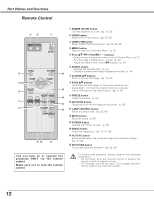Sanyo PLC XE40 Owners Manual - Page 12
Remote Control, You can turn on or operate the, projector ONLY via the remote, control. - projector lamps
 |
View all Sanyo PLC XE40 manuals
Add to My Manuals
Save this manual to your list of manuals |
Page 12 highlights
Part Names and Functions Remote Control ew q q POWER ON-OFF button Turn the projector on or off. (pp. 19, 20) w VIDEO button Select VIDEO input source. (pp. 24, 35) e COMPUTER button Select COMPUTER input source. (pp. 24, 26, 36) r MENU button Open or close the On-Screen Menu. (p. 21) t Point ed 7 8 ( VOLUME + / - ) buttons - Select an item or adjust the value in the On-Screen Menu. (p. 21) - Pan the image in Digital zoom + mode. (p. 34) - Adjust the volume level. (Point 7 8 buttons) (p. 24) y SELECT button - Execute the selected item. (p. 21) - Expand or compress the image in Digital zoom mode. (p. 34) r !6 u D.ZOOM ed buttons Zoom in and out the image. (pp. 25, 34) t i PAGE ed buttons Scroll back and forth pages on the screen when giving a y !5 presentation. Connect the projector and your computer with a USB cable to use these buttons. (pp. 9, 16) o FREEZE button !4 Freeze the picture. (p. 24) u !0 NO SHOW button !3 Temporarily turn off the image on the screen. (p. 25) i !2 !1 LAMP CONTROL button Select the lamp mode. (pp. 25, 46) !2 MUTE button Mute the sound. (p 24) !3 P-TIMER button Operate the P-timer function. (p. 25) !4 IMAGE button Select the image level. (pp. 25, 31, 38) o !0 !1 !5 AUTO PC button Automatically adjust the computer image to its optimum setting. (pp. 25, 28) !6 KEYSTONE button Correct the keystone distortion. (pp. 23, 42) You can turn on or operate the projector ONLY via the remote control. Make sure not to lose the remote control. To ensure safe operation, please observe the following precautions : - Do not bend, drop the remote control or expose the remote control to moisture or heat. - For cleaning, use soft dry cloth. Do not apply benzene, thinner, splay or any chemical material. 12