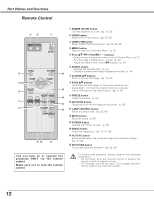Sanyo PLC XE40 Owners Manual - Page 9
Rear Terminal, Part Names & Functions - remote control
 |
View all Sanyo PLC XE40 manuals
Add to My Manuals
Save this manual to your list of manuals |
Page 9 highlights
Part Names & Functions Rear Terminal ✽q w e RESET USB SERVICE PORT COMPUTER IN 1 / COMPONENT IN Part Names and Functions r ty u (VARIABLE) COMPUTER IN 2 / MONITOR OUT R AUDIO OUT VIDEO IN L (MONO) COMPUTER / COMPONENT S-VIDEO IN AUDIO IN o i q USB (Series B) In order to operate the computer with the remote control during a presentation, connect the USB port of the computer to the projector with a USB cable. (p. 16) w SERVICE PORT This jack is used to service the projector. e COMPUTER IN 1 / COMPONENT IN Connect output signal from a computer, RGB scart 21-pin video output, or component video output to this terminal. (pp. 16, 18) When the cable is of the longer variety, it is advisable to use this terminal and not COMPUTER IN 2 / MONITOR OUT. r COMPUTER IN 2 / MONITOR OUT This terminal is switchable and can be used for input from a computer or output to the other monitor. Set the terminal up as either Computer input or Monitor output properly. (Used for Monitor out, this terminal outputs only incoming signal from COMPUTER IN 1 / COMPONENT IN terminal.) (pp. 16, 45) t S-VIDEO IN Connect the S-VIDEO output from video equipment to this jack. (p. 17) y AUDIO IN Connect the audio output from video equipment connected to t or o to this jack. (When the audio output is monaural, connect it to L (MONO) jack.) (p. 17) u AUDIO OUT(VARIABLE) Connect an external audio amplifier to this jack. (pp. 16- 18) This terminal outputs sound from AUDIO IN terminal (y or i). i COMPUTER/ COMPONENT AUDIO IN Connect the audio output (stereo) from a computer or video equipment connected to e or r to this jack. (p 16, 18) o VIDEO IN Connect the composite video output from video equipment to VIDEO jack. (p. 17) ✽ RESET button A built-in micro processor which controls this unit may occasionally malfunction and need to be reset. Press the RESET button with a pen, then the projector shuts down and restarts. Do not use the RESET function excessively. 9