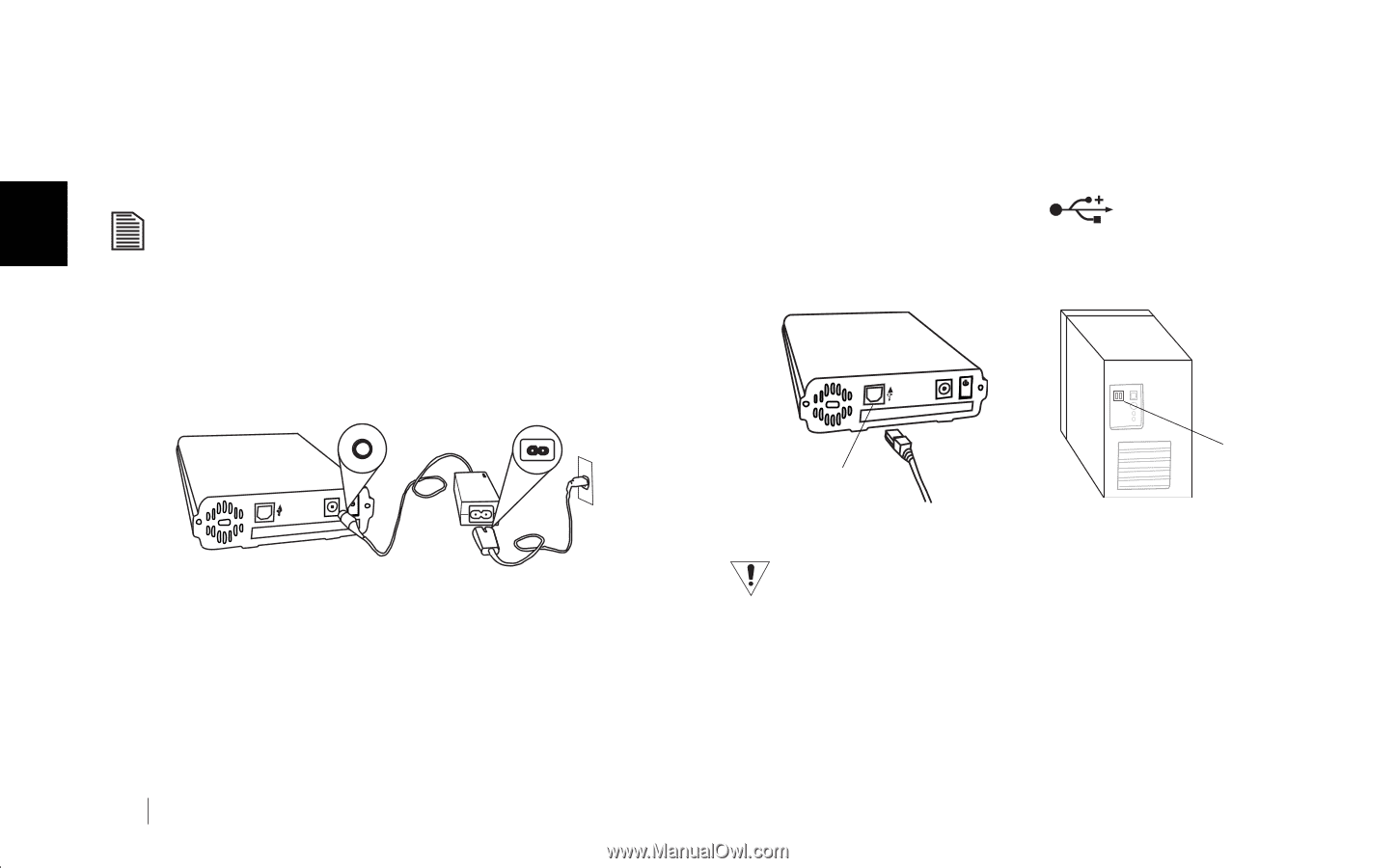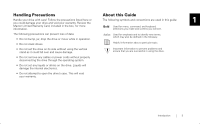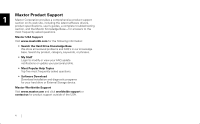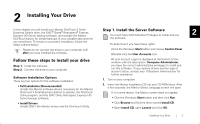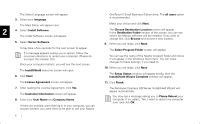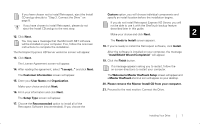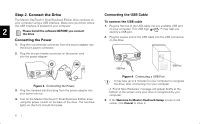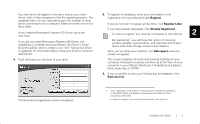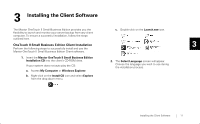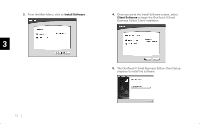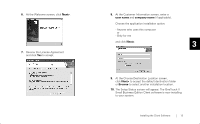Seagate OneTouch II OneTouch II SBE Install Guide - Page 10
Step 2. Connect the Drive, Connecting the Power, Connecting the USB Cable - not recognized
 |
View all Seagate OneTouch II manuals
Add to My Manuals
Save this manual to your list of manuals |
Page 10 highlights
Step 2. Connect the Drive The Maxtor OneTouch II Small Business Edition drive connects to your computer using a USB interface. Make sure you know where the USB interface is located on your computer. 2 Please Install the software BEFORE you connect the drive. Connecting the Power 1. Plug the round female connector from the power adapter into the drive's power connector. 2. Plug the two-pin female connector on the power cord into the power adapter. Figure 3. Connecting the Power 3. Plug the standard electrical plug from the power adapter into your power source. 4. Turn on the Maxtor OneTouch II Small Business Edition drive using the power switch on the back of the drive. The two blue lights on the front should illuminate. 8 Connecting the USB Cable To connect the USB cable 1. Plug the flat end of the USB cable into any available USB port on your computer. This USB logo ™ may help you identify a USB port. 2. Plug the square end of the USB cable into the USB connection on the drive. USB Port USB Port Figure 4. Connecting a USB Port It may take up to 2 minutes for your computer to recognize the drive, after connecting it to your computer. A 'Found New Hardware' message will appear briefly at the bottom of the screen once your drive is recognized by your computer. 3. If the Welcome to Maxtor OneTouch Setup screen is still visible, click Cancel to close it.