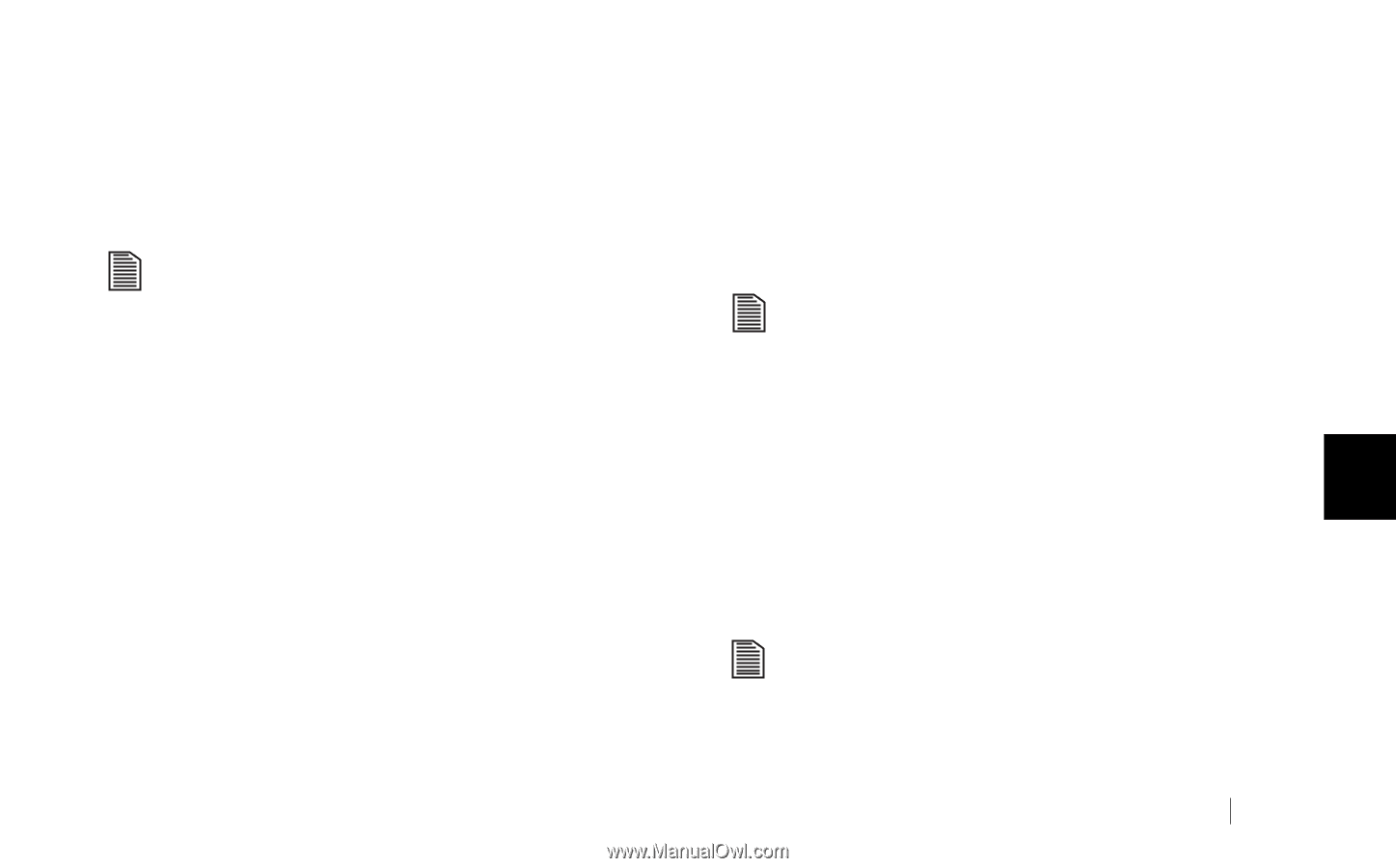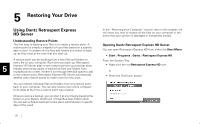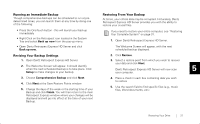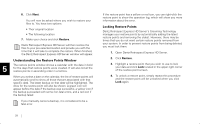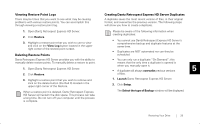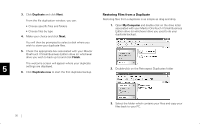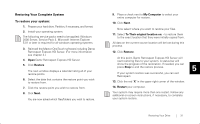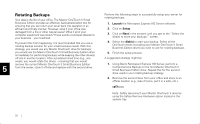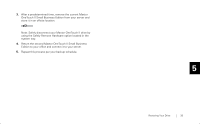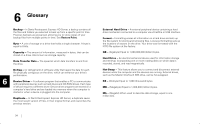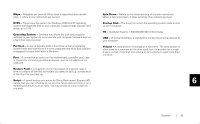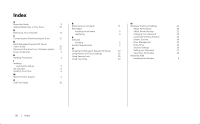Seagate OneTouch II OneTouch II SBE Install Guide - Page 33
Restoring Your Complete System, To restore your system, At this point
 |
View all Seagate OneTouch II manuals
Add to My Manuals
Save this manual to your list of manuals |
Page 33 highlights
Restoring Your Complete System To restore your system: 1. Prepare your hard drive. Partition, if necessary, and format. 2. Install your operating system. The following service packs need to be applied: Windows 2000 Server, Service Pack 3. Microsoft Internet Explorer 5.01 or later is required for all windows operating systems. 3. Reinstall the Maxtor OneTouch software including Dantz Retrospect Express HD Server. (For more information see chapter 2.) 4. Open Dantz Retrospect Express HD Server. 5. Click Restore The next window displays a calendar listing all of your restore points. 6. Select the date that contains the restore point you wish to restore from. 7. Click the restore point you wish to restore from. 8. Click Next. You are now asked which files/folders you wish to restore. 9. Place a check next to My Computer to select your entire computer for restore. 10. Click Next. Now select where you want to restore your files. 11. Select To Their original location on: - to restore them to the exact location that they were initially copied from. All data on the current source location will be lost during this process. 12. Click Restore. At this point, Dantz Retrospect Express HD Server will start restoring files to your system. A status bar will show the progress of the restoration. If needed, you can press Stop to end the restore process. 5 If your system restore was successful, you can exit Retrospect. 13. Click the red 'X' in the upper right corner of the window. 14. Restart your computer. Your system may require more than one restart. Follow any additional on-screen instructions, if necessary, to complete your system restore. Restoring Your Drive 31