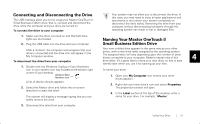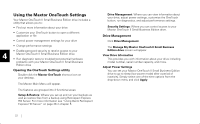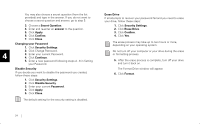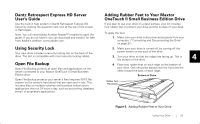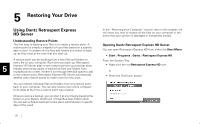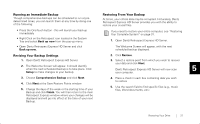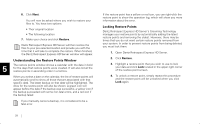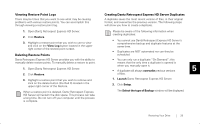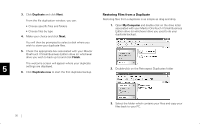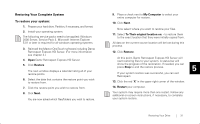Seagate OneTouch II OneTouch II SBE Install Guide - Page 28
Restoring Your Drive, Using Dantz Retrospect Express, HD Server
 |
View all Seagate OneTouch II manuals
Add to My Manuals
Save this manual to your list of manuals |
Page 28 highlights
5 Restoring Your Drive Using Dantz Retrospect Express HD Server Understanding Restore Points The first step to backing your files is to create a restore point. A restore point is simply a snapshot of your files based on a specific date in time. It contains all the files and folders you select to back up, as they exist at the time that you back up. A restore point can be anything from a few files and folders to every file on your computer. Each time you back up, Retrospect 5 Express HD Server adds a new restore point to your backup drive; thereby preserving copies of backed-up files and folders from multiple points in time. If there is not enough free disk space to add a new restore point, Retrospect Express HD Server automatically deletes older restore points to make room for new ones. You can restore individual files and folders from any restore point back to your computer. You can also restore your entire computer to its state at the time a restore point was created. Once you set up a backup, you can start it at any time by pressing the button on your Maxtor OneTouch II Small Business Edition drive. You can also schedule backups to take place automatically on specific days of the week. 26 In the "Restoring your Computer" section, later in this chapter, we will show you how to restore all the files on your computer in the event that your system is damaged or completely erased. Opening Dantz Retrospect Express HD Server You can open Retrospect Express HD from either the Start Menu: • Start >Programs >Dantz >Retrospect Express HD From the System Tray: • Right-click the red Retrospect Express HD icon: or • Press the OneTouch button.