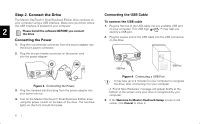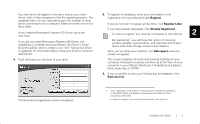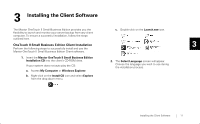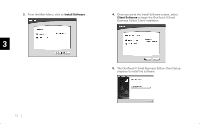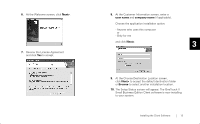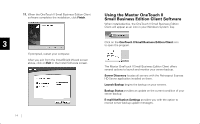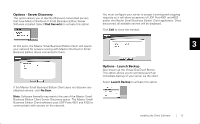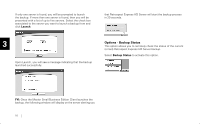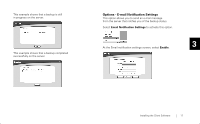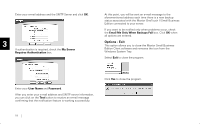Seagate OneTouch II OneTouch II SBE Install Guide - Page 15
The Setup Status screen will appear. The OneTouch II, At the Choose Destination Location screen
 |
View all Seagate OneTouch II manuals
Add to My Manuals
Save this manual to your list of manuals |
Page 15 highlights
6. At the Welcome screen, click Next>. 7. Review the License Agreement and click Yes to accept. 8. At the Customer Information screen, enter a user name and company name (if applicable). Choose the application installation option: - Anyone who uses this computer or - Only for me and click Next>. 3 9. At the Choose Destination Location screen, click Next> to accept the default destination folder or Browse to select another installation location. 10. The Setup Status screen will appear. The OneTouch II Small Business Edition Client software is now installing to your system. Installing the Client Software 13
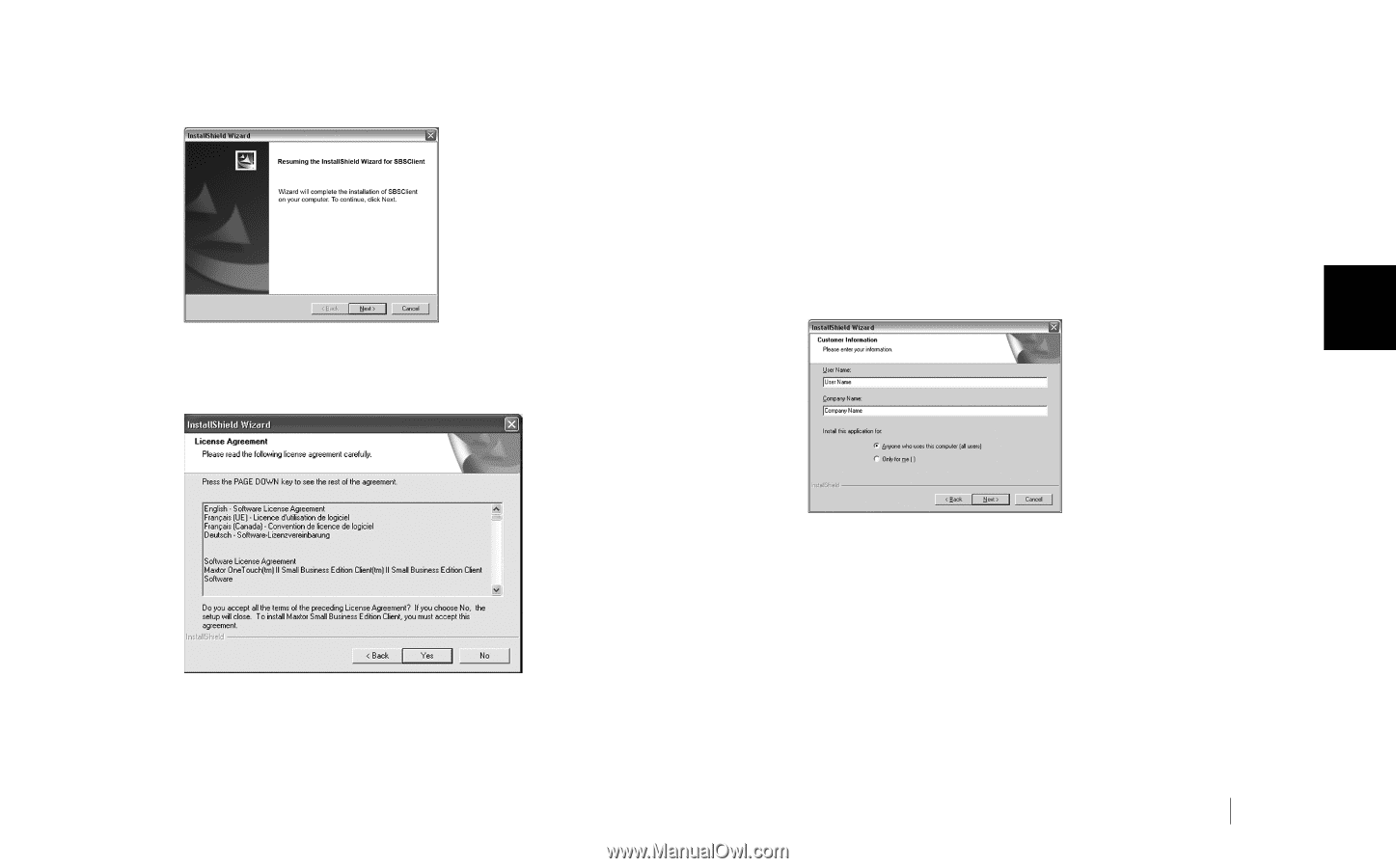
3
Installing the Client Software
13
6.
At the Welcome screen, click
Next>
.
7.
Review the License Agreement
and click
Yes
to accept.
8.
At the Customer Information screen, enter a
user name
and
company name
(if applicable).
Choose the application installation option:
- Anyone who uses this computer
or
- Only for me
and click
Next>
.
9.
At the Choose Destination Location screen,
click
Next>
to accept the default destination folder
or
Browse
to select another installation location.
10.
The Setup Status screen will appear. The OneTouch II
Small Business Edition Client software is now installing
to your system.