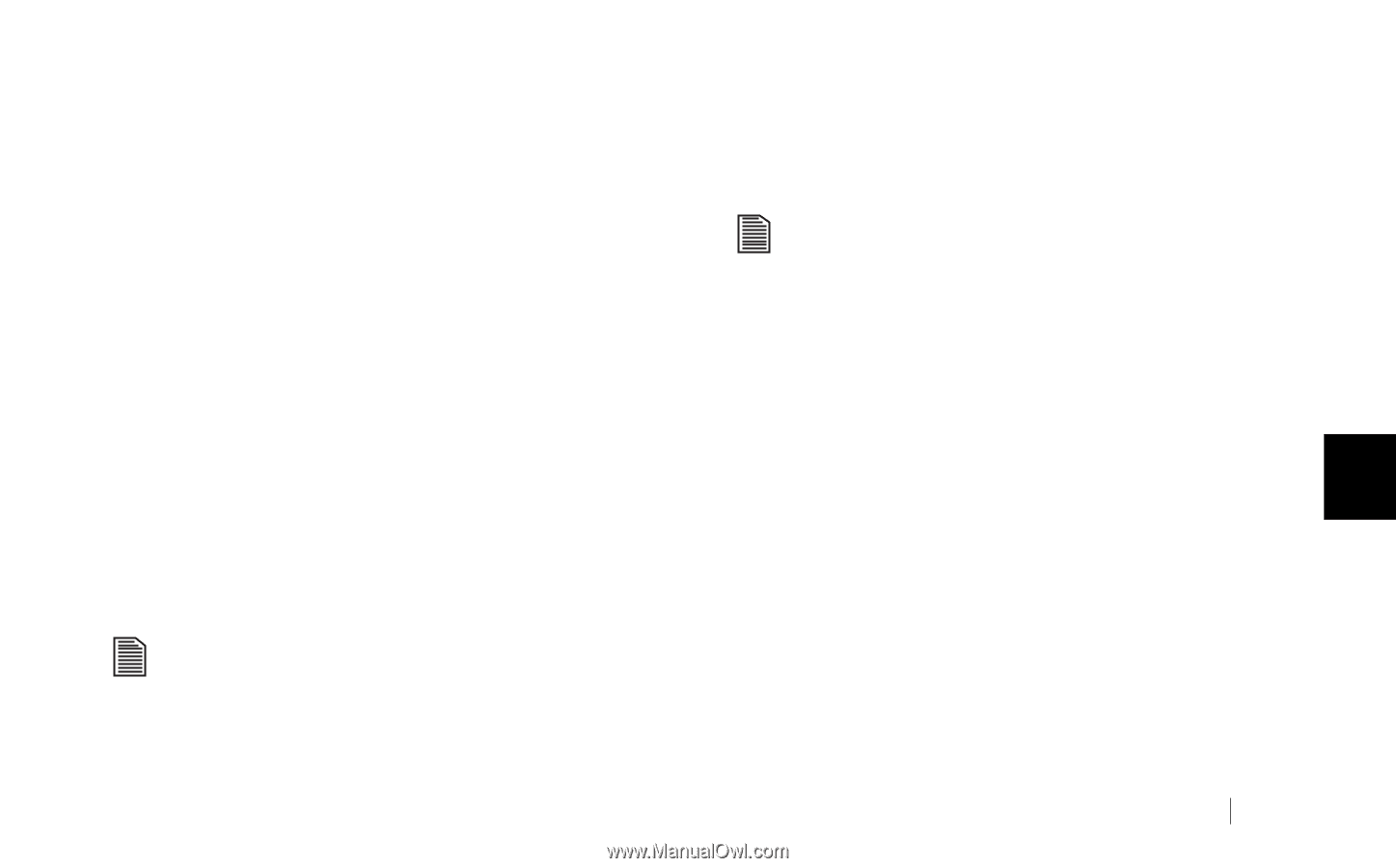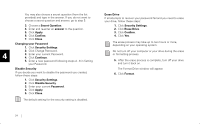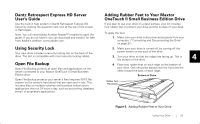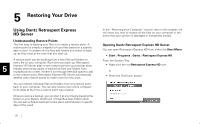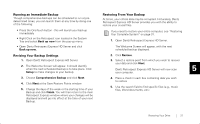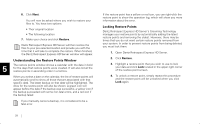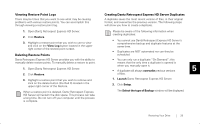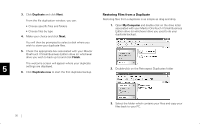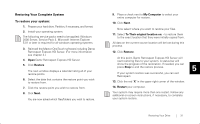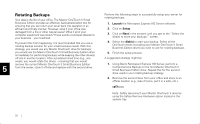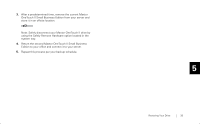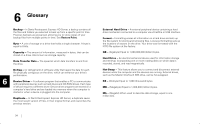Seagate OneTouch II OneTouch II SBE Install Guide - Page 31
Viewing Restore Point Logs, Deleting Restore Points
 |
View all Seagate OneTouch II manuals
Add to My Manuals
Save this manual to your list of manuals |
Page 31 highlights
Viewing Restore Point Logs There may be times that you want to see what may be causing problems with various restore points. You can accomplish this through viewing a restore point log. 1. Open Dantz Retrospect Express HD Server. 2. Click Restore. 3. Highlight a restore point that you wish to use to view and click on the View Log button located in the upper right corner of the restore point screen. Deleting Restore Points Dantz Retrospect Express HD Server provides you with the ability to manually delete restore points. To manually delete a restore to point. 1. Open Dantz Retrospect Express HD Server. 2. Click Restore. 3. Highlight a restore point that you wish to remove and click on the delete button (the Red X) located in the upper right corner of the Restore. When a restore point is deleted, Dantz Retrospect Express HD Server will reclaim the disk space. This process can take a long time. Do not turn off your computer until the process is complete. Creating Dantz Retrospect Express HD Server Duplicates A duplicate saves the most recent version of files, in their original format, and overwrites the previous version. The following steps will show you how to create a duplicate. Please be aware of the following information when creating duplicates: • You cannot use Dantz Retrospect Express HD Server's comprehensive backup and duplicate features at the same time. • Duplicates are NOT automated nor can they be scheduled. • You can only run a duplicate "On Demand"; this means that the only time a duplicate is opened is when you manually open it. • A duplicate will always overwrite previous versions 5 of files. 1. Launch Dantz Retrospect Express HD Server. 2. Click Setup. The Select the type of Backup window will be displayed. Restoring Your Drive 29