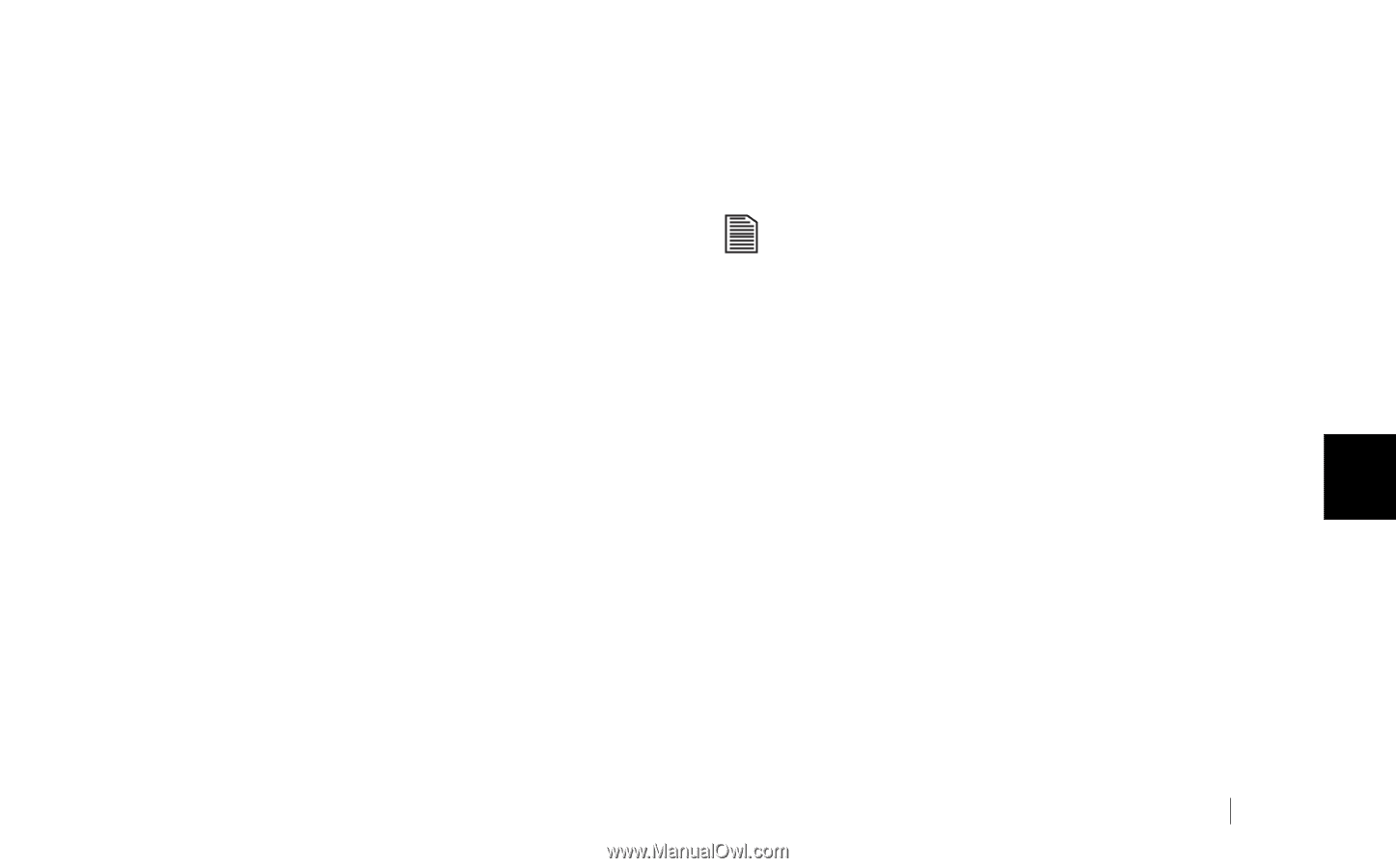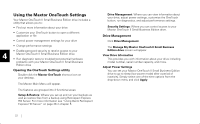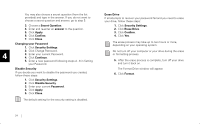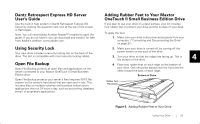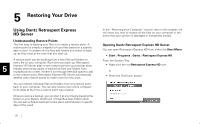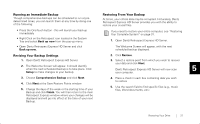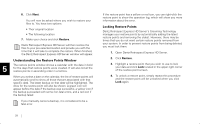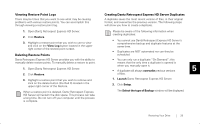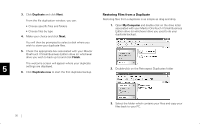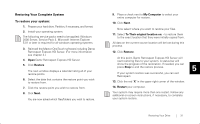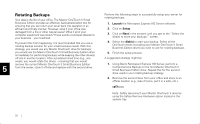Seagate OneTouch II OneTouch II SBE Install Guide - Page 29
Running an Immediate Backup, Revising Your Backup Settings, Restoring From Your Backup, Back up now
 |
View all Seagate OneTouch II manuals
Add to My Manuals
Save this manual to your list of manuals |
Page 29 highlights
Running an Immediate Backup Though comprehensive backups can be scheduled to run at predetermined times, you can launch them at any time by doing one of the following: • Press the OneTouch button - this will launch your backup immediately • Right-Click on the Retrospect icon located in the System Tray and select Back up now from the pop-up menu. • Open Dantz Retrospect Express HD Server and click Back up now. Restoring From Your Backup At times, your critical data may be corrupted. Fortunately, Dantz Retrospect Express HD Server provides you with the ability to restore your crucial files. If you need to restore your entire computer, see "Restoring Your Complete System" on page 31. 1. Open Dantz Retrospect Express HD Server. The Welcome Screen will appear, with the next scheduled backup displayed. Revising Your Backup Settings 1. Open Dantz Retrospect Express HD Server. 2. The Welcome Screen will appear. It should identify when the next scheduled backup is to take place. Click Setup to make changes to your backup. 2. Click Restore. 3. Select a restore point from which you wish to recover your data and click Next. Dantz Retrospect Express HD Server will now scan 5 your computer. 3. Choose Comprehensive Backup and click Next. 4. Click Next at the Save Restore Points window 5. Change the days of the week or the starting time of your Backup and click Finish. You will then return to the main Retrospect Express window where your changes will be displayed and will go into effect at the time of your next Backup. 4. Place a check in each box containing data you wish to restore 5. Use the search field to find specific files (e.g., music files, Word documents, etc.) Restoring Your Drive 27