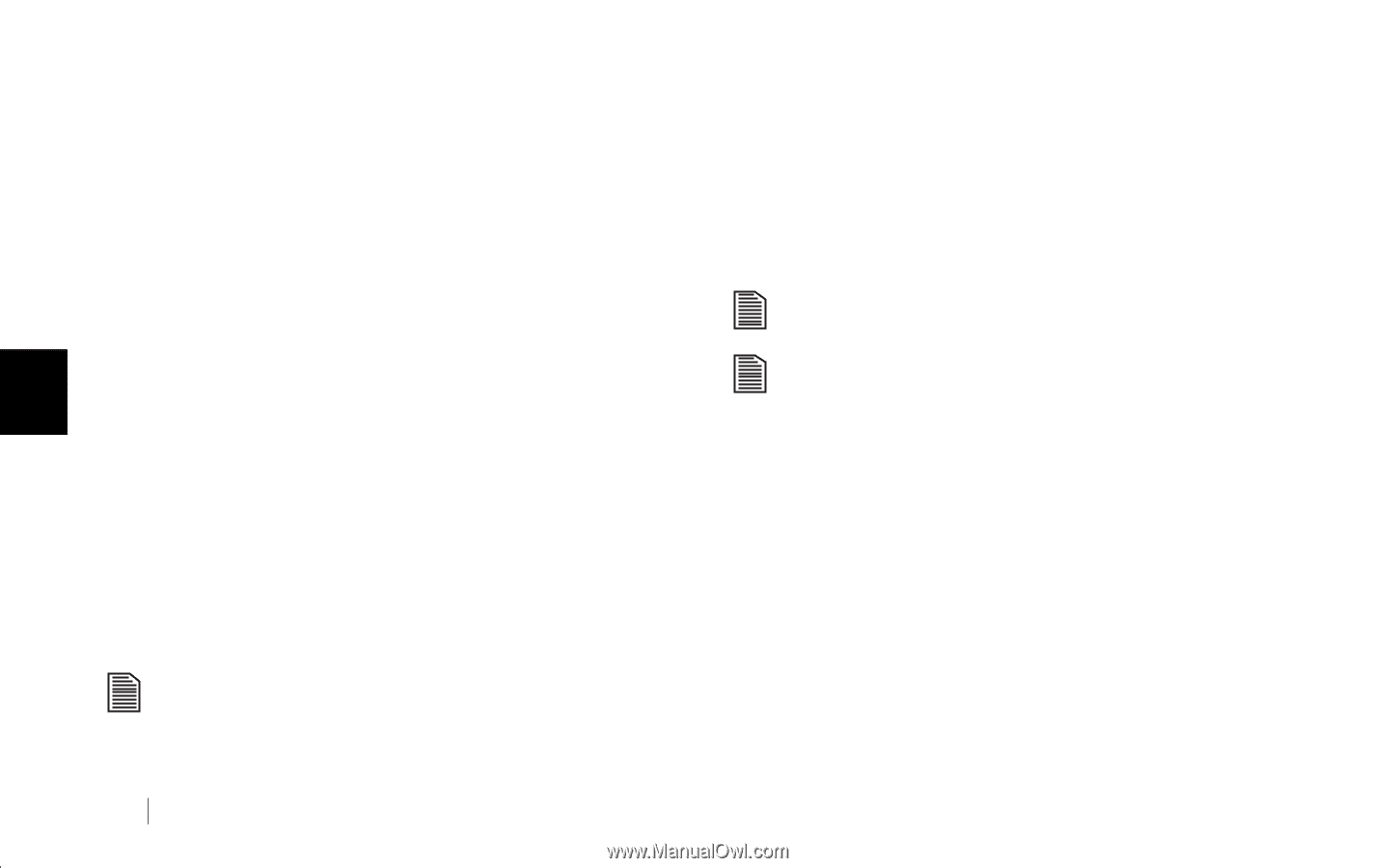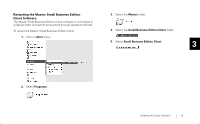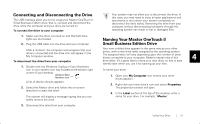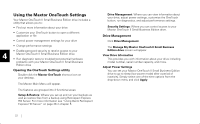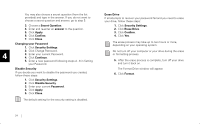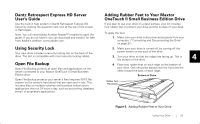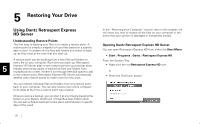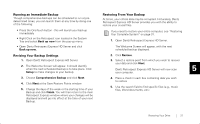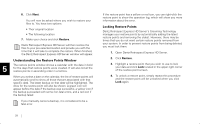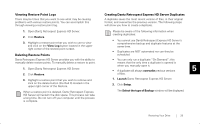Seagate OneTouch II OneTouch II SBE Install Guide - Page 26
Secret Question, answer, Apply, Confirm, Close, Changing your Password, Security Settings, Continue
 |
View all Seagate OneTouch II manuals
Add to My Manuals
Save this manual to your list of manuals |
Page 26 highlights
You may also choose a secret question (from the list provided) and type in the answer. If you do not want to choose a secret question and answer, go to step 5. 3. Choose a Secret Question. 4. Enter and re-enter an answer to the question. 5. Click Apply. 6. Click Confirm. 7. Click Close. Changing your Password 1. Click Security Settings. 2. Click Change Password. 4 3. Enter your current Password. 4. Click Continue. 5. Enter a new password following steps 2 - 6 in Setting your Password. Disable Security If you decide you want to disable the password you created, follow these steps: 1. Click Security Settings. 2. Click Disable Security. 3. Enter your current Password. 4. Click Apply. 5. Click Close. The default setting for the security setting is disabled. Erase Drive If all attempts to recover your password fail and you need to erase your drive, follow these steps: 1. Click Security Settings. 2. Click Erase Drive. 3. Click Confirm. 4. Click Yes. The erase process may take up to two hours or more, depending on your operating system. Do not turn off your computer or your drive during the erase or formatting process. 5. After the erase process is complete, turn off your drive and turn it back on. The Format Drive window will appear. 6. Click Format. 24