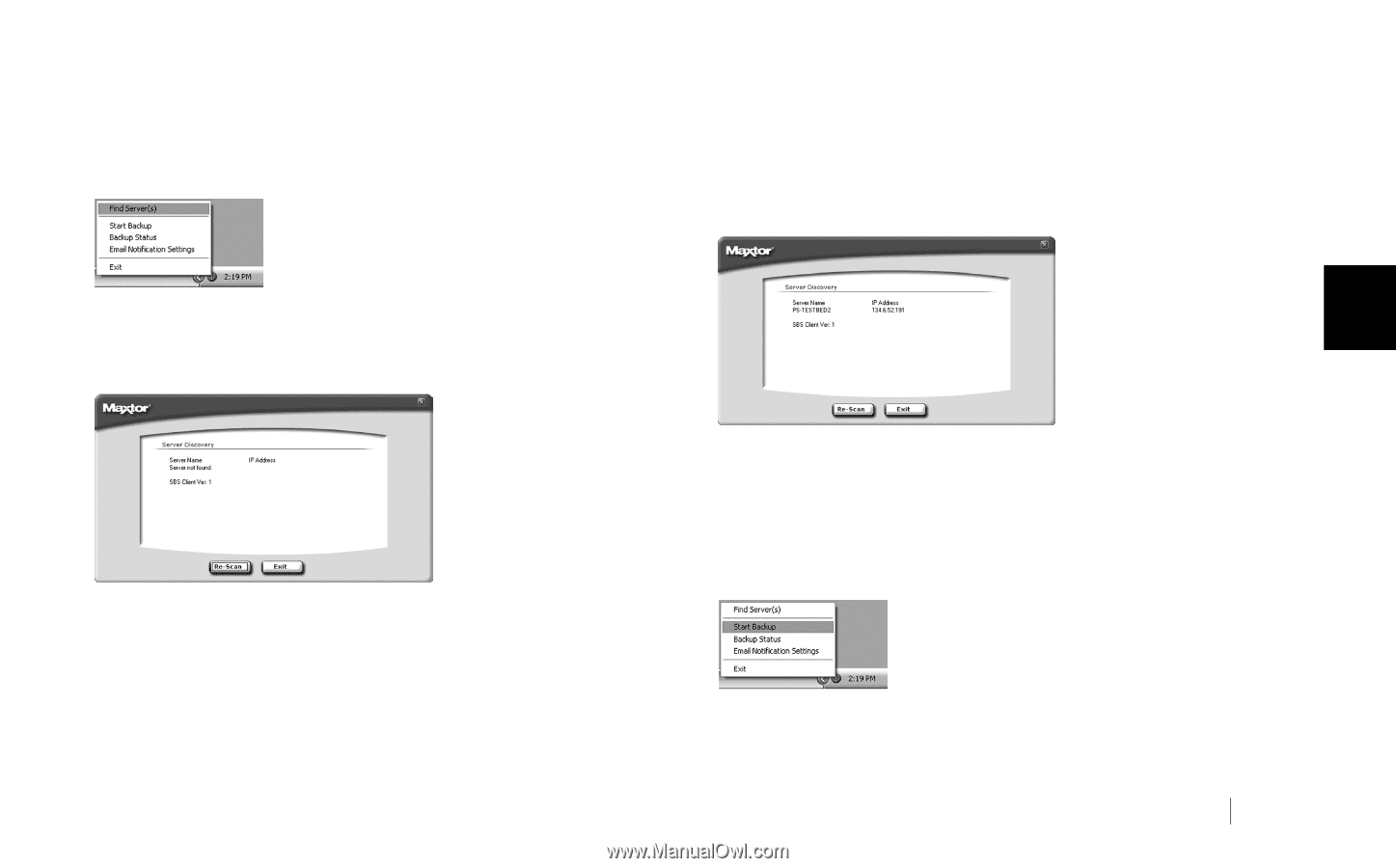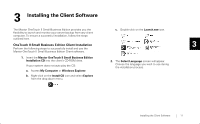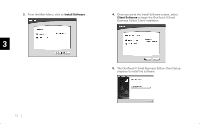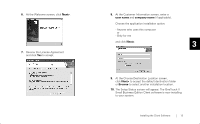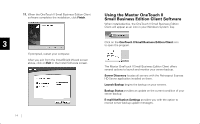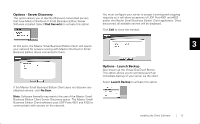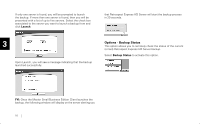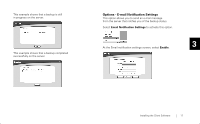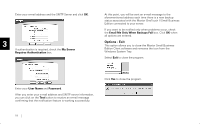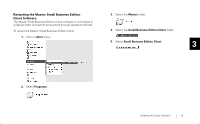Seagate OneTouch II OneTouch II SBE Install Guide - Page 17
Options - Server Discovery, Options - Launch Backup, Servers, Re-Scan, Launch Backup
 |
View all Seagate OneTouch II manuals
Add to My Manuals
Save this manual to your list of manuals |
Page 17 highlights
Options - Server Discovery This option allows you to identify (Discover) networked servers that have Maxtor OneTouch II Small Business Edition Server Software installed. Select Find Server(s) to activate this option. You must configure your server to accept incoming and outgoing requests so it will allow exceptions of UDP Port 4301 and 4302 and/or the Maxtor Small Business Edition Client application. Once discovered, all available servers will be displayed. Click Exit to close the window. At this point, the Maxtor Small Business Edition Client will search 3 your network for servers running with Maxtor OneTouch II Small Business Edition drives connected to them. If the Maxtor Small Business Edition Client does not discover any attached servers, click Re-Scan. Note: Software firewalls may restrict the use of the Maxtor Small Business Edition Client Server Discovery option. The Maxtor Small Business Edition Client software uses UDP Ports 4301 and 4302 to communicate with servers on the network. Options - Launch Backup Also known as the Virtual OneTouch Button. This option allows you to remotely launch an immediate backup of your server via the client. Select Launch Backup to activate this option. Installing the Client Software 15