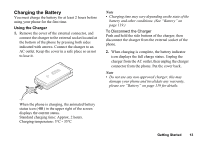Sharp GX29 User Guide - Page 18
Navigating Functions, Contacts, Contacts List, Options], Advanced - user guide
 |
View all Sharp GX29 manuals
Add to My Manuals
Save this manual to your list of manuals |
Page 18 highlights
Navigating Functions All applications are accessed from the Main menu. To open the Main menu, press the centre key (e) during standby. To launch applications, you will need to highlight menu items, and make selections. To select a menu item (indicated in quotation marks), move the cursor using a, b, c and d, and press e to commit your selection. In certain procedures, you will need to press one of the soft keys (indicated in square brackets), which are displayed at the bottom left and right of the screen. Press the corresponding soft key (A or C). To return to the previous screen, press the right soft key if it displays "Back". To close the Main menu, press the right soft key if it displays "Exit". Each section in this User Guide starts with a list of items you will need to select in order (indicated in italics) before performing the procedures shown. Select each item to reveal the next set of items that you have to select. Open subsection items after opening those listed in the main section. Example: "Contacts" → "Contacts List" → [Options] → "Advanced" 18 Navigating Functions