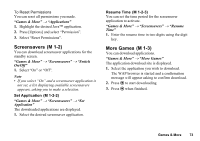Sharp GX29 User Guide - Page 70
Sending My Items Data, Receiving the My Items Data, My Items, Pictures, Saved Pictures, Sounds
 |
View all Sharp GX29 manuals
Add to My Manuals
Save this manual to your list of manuals |
Page 70 highlights
Sending My Items Data Choose the appropriate menu. "My Items" → "Pictures" → "Saved Pictures" "My Items" → "Sounds" → "Saved Sounds" "My Items" → "Videos" → "Saved Videos" 1. Highlight the desired file. 2. Press [Options] and select "Send". 3. Select "Via Bluetooth". For "Via Bluetooth" The phone starts searching for Bluetooth wireless technology enabled devices within 10 metres. When detected, a list of enabled devices is displayed allowing you to select the desired device. The connection can be established and the file is sent. Note • Pictures/Sounds/Video clips protected with a copyright cannot be sent. • When pairing, you need to enter your passcode when establishing contact with a Bluetooth wireless technology enabled device for the first time except when "Authentication" (p. 92) is set to "Off". Receiving the My Items Data When the phone receives the My Items data, a confirmation message appears. 1. Press [Yes]. The received data is registered in the corresponding My Items folder. Press [No] to reject. Tip • For details on Bluetooth wireless settings, see "Connectivity" on page 90. 70 My Items