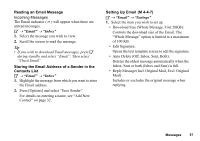Sharp GX29 User Guide - Page 54
Creating and Sending a New SMS, Reading SMS, Extracting Phone Numbers from the Received
 |
View all Sharp GX29 manuals
Add to My Manuals
Save this manual to your list of manuals |
Page 54 highlights
Creating and Sending a New SMS (M 4-3-1) A → "Text" → "Create Message" 1. Enter your message. To use the text template, move the cursor to the point you wish to insert the template. Press [Options] and select "Add Text Template" and then select the desired template. 2. Select the desired recipient from the Contacts List entries. If the desired entry does not exist, select "Enter Number" and enter the phone number. 3. Select "Send". The phone begins the sending process and the SMS is sent. After the message has been sent, the message is added to the Sent box. To save the message in the Drafts box without sending it, select "Save to Drafts". Note • When you send a message of more than 160 characters, the confirmation message is displayed. Tip • To add more recipients, select "Add Contact" in step 3. Select an item number for adding the recipient's phone number. Then enter the phone number. Reading SMS Incoming Messages The SMS indicator ( ) will appear when an incoming message arrives. 1. When you receive a SMS, press e during standby. 2. Select the message you wish to view. The sender's phone number and a part of the message are displayed. When the sender's phone number is stored in the Contacts List, the sender's name is displayed instead of the phone number. Messages that are marked with " " denote unread messages. If the Inbox, Sent box or Drafts box is full, " " is displayed. Delete unnecessary messages. 3. Scroll the screen to read the message. Extracting Phone Numbers from the Received Messages and Making a Call You can make a call using the phone number embedded in the received SMS message. A → "Text" → "Inbox" 1. Select the message from which you wish to extract phone numbers. 54 Messages