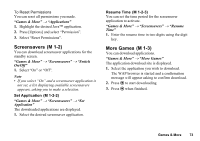Sharp GX29 User Guide - Page 68
Videos, Uploading Sound Files, Playing Back Video Clip Files, M 6-3-4
 |
View all Sharp GX29 manuals
Add to My Manuals
Save this manual to your list of manuals |
Page 68 highlights
Uploading Sound Files You can upload your sounds to the Media Album. Note • This service is not available with some service providers. Please contact your service provider for more information. "My Items" → "Sounds" → "Saved Sounds" 1. Highlight the file you wish to upload. 2. Press [Options] and select "Send". 3. Select "To Album". If you select your original ringtone in step 1, perform the following, otherwise go to step 5. 4. Select the file format "SMAF", "MIDI" or "i Melody". 5. Press [Yes]. Note • Sounds protected with a copyright cannot be uploaded. Downloading Sound Files (M 6-3-4) "My Items" → "Sounds" → "More Sounds" The sound file download site is displayed. Videos (M 6-4) Video clips that are recorded by a video camera or video clips that are downloaded from mobile Internet sites can be managed. Playing Back Video Clip Files "My Items" → "Videos" → "Saved Videos" 1. Select the file you wish to play back. 2. Press e. To resume, press e again. To stop playback, press [Back]. To return to the original size, press [×1]. Note • The volume varies depending on the Multimedia Volume settings (p. 97). The sound is deactivated when "Multimedia Volume" is set to "Silent". To adjust the volume, press a (or d/the side-up key) or b (or c/the side-down key). 68 My Items