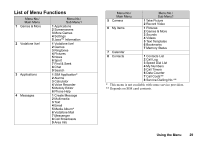Sharp GX29 User Guide - Page 25
Entering Characters, Table of Characters
 |
View all Sharp GX29 manuals
Add to My Manuals
Save this manual to your list of manuals |
Page 25 highlights
Entering Characters When entering characters to create Contacts List entries, text messages or multimedia messages, etc., press the corresponding keys. In multi-tap input method, press each key until the desired character is displayed. For example, press H once for the letter "A" or twice for the letter "B". Table of Characters Pressing each key scrolls characters in the following order. The order varies depending on the language selected. English Mode Key G H Upper Case Characters Lower Case Characters . (full-stop) , (comma) - (hyphen) ? ! ' (apostrophe) @ :1 ABC2 abc2 I DEF3 def3 J GHI4 ghi4 K JKL5 jkl5 L MNO6 mno6 Numeric 1 2 3 4 5 6 Key M Upper Case Characters PQRS7 Lower Case Characters pqrs7 Numeric 7 N TUV8 tuv8 8 O WXYZ9 wxyz9 9 Q (space 0 0 P R Switches character case among four modes: Abc, ABC, 123 and abc. space) ↵ G-O: Q P: R: Press and hold to enter 0 - 9 numbers. Press and hold to shift between multitap and T9 mode. Press and hold to display the language options screen. Entering Characters 25