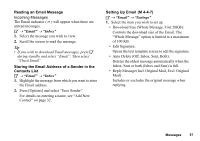Sharp GX29 User Guide - Page 57
Reading an Email Message, Storing the Email Address of a Sender in the, Contacts List
 |
View all Sharp GX29 manuals
Add to My Manuals
Save this manual to your list of manuals |
Page 57 highlights
Reading an Email Message Incoming Messages The Email indicator ( ) will appear when there are unread messages. A → "Email" → "Inbox" 1. Select the message you wish to view. 2. Scroll the screen to read the message. Tip • If you wish to download Email messages, press A during standby and select "Email". Then select "Check Email". Storing the Email Address of a Sender in the Contacts List A → "Email" → "Inbox" 1. Highlight the message from which you want to store the Email address. 2. Press [Options] and select "Save Sender". For details on entering a name, see "Add New Contact" on page 32. Setting Up Email (M 4-4-7) A → "Email" → "Settings" 1. Select the item you wish to set up. • Download Size (Whole Message, First 20KB): Controls the download size of the Email. The "Whole Message" option is limited to a maximum of 100 KB. • Edit Signature: Opens the text template screen to edit the signature. • Auto Delete (Off, Inbox, Sent, Both): Deletes the oldest message automatically when the Inbox, Sent or both (Inbox and Sent) is full. • Reply Message (Incl. Original Mail, Excl. Original Mail): Includes or excludes the original message when replying. Messages 57