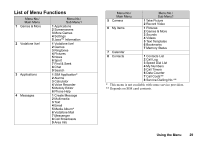Sharp GX29 User Guide - Page 27
Using Text Templates, Text Options and then select Add Text
 |
View all Sharp GX29 manuals
Add to My Manuals
Save this manual to your list of manuals |
Page 27 highlights
My Dictionary You can create your own word list for T9 text input. 1. On the text entry screen in T9 mode, press [Options]. 2. Select "My Dictionary". If "My Dictionary" is not displayed, select "Text Options" and then select "My Dictionary". 3. Select "Add New Word" and enter a new word. To edit a word in the list 1. On the text entry screen in T9 mode, press [Options]. 2. Select "My Dictionary". If "My Dictionary" is not displayed, select "Text Options" and then select "My Dictionary". 3. Highlight the desired word. 4. Press [Options] and select "Edit". 5. Modify the word. Tip • You can also carry out the following steps to register a new word in the list for T9 text input. 1. Enter a (part of) word in T9 mode you wish to register. 2. Press [Options]. 3. Select "My Dictionary". If "My Dictionary" is not displayed, select "Text Options" and then select "My Dictionary". 4. Modify the word. Using Text Templates You can use the sentences registered in Text Templates when entering characters. For details on creating the text template, see "Adding Phrases to Text Templates" on page 71. 1. On the text entry screen, move the cursor to the point you wish to insert the template. 2. Press [Options]. 3. Select "Add Text Template". If "Add Text Template" is not displayed, select "Text Options" and then select "Add Text Template". 4. Select the desired text template. The selected text template is inserted. Entering Characters 27