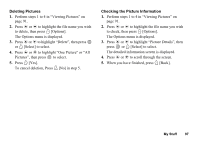Sharp GX30 User Guide - Page 100
Executing Applications, Checking the Application Information, M 6-2-1
 |
View all Sharp GX30 manuals
Add to My Manuals
Save this manual to your list of manuals |
Page 100 highlights
Executing Applications (M 6-2-1) 1. Press to display the Main menu. 2. Press a, b, c or d to highlight "My Stuff", then press to select. 3. Press a or b to highlight "Games & More", then press to select. 4. Press a or b to highlight "Applications", then press to select. The list of Applications is displayed. Downloaded applications are sequentially displayed from the latest one. 5. Press a or b to highlight the title of the application you wish to execute, then press to select. The selected application is executed. When using network connection type applications, connection to the network can be selected. To End the Application 1. Press F. 2. Press a or b to highlight "End", then press to select. To Suspend the Application 1. Press F. 2. Press a or b to highlight "Suspend", then press to select. To resume the application, perform steps 1 to 4 in "Executing Applications" and highlight "Resume", then press . Checking the Application Information 1. Perform steps 1 to 4 in "Executing Applications". 2. Press a or b to highlight the application you wish to check, then press A [Options]. The Options menu is displayed. 3. Press a or b to highlight "Application Details", then press or A [Select] to select. The detailed information screen is displayed. 4. Press a or b to scroll through the screen. My Stuff 99