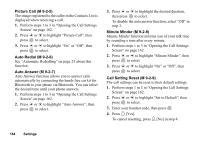Sharp GX30 User Guide - Page 160
To Turn On/Off the Backlight of the External, Display, external display
 |
View all Sharp GX30 manuals
Add to My Manuals
Save this manual to your list of manuals |
Page 160 highlights
Note • Some pictures cannot be used because of their picture and data types. • Even if an animation is selected, the stand-by screen displays a still picture when you do not operate the phone for about 2 minutes. • When an animation is set as the wallpaper of the external display, the battery consumes large amounts of power and stand-by time may be shortened. To use the battery for a long time, set a still picture for wallpaper for external display or set the wallpaper of the external display setting off. To Turn On/Off the Backlight of the External Display You can turn the backlight of the external display on or off when the phone is closed. You can also change or specify the duration of the external display backlight. When you purchase this phone, Backlight is set to 15 seconds. 1. Perform steps 1 to 3 in "Opening the Phone Settings Screen" on page 149. 2. Press a or b to highlight "External Display", then press to select. 3. Press a or b to highlight "Backlight", then press to select. 4. Press a or b to highlight "On" to set backlight on or "Off" to set backlight off, then press to select. When you select "On" in step 4: 5. Enter the duration of the backlight using 2 digits, then press . Settings 159