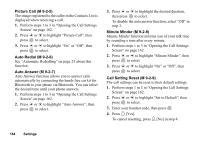Sharp GX30 User Guide - Page 161
To Adjust the LCD Contrast of the External Display, To Set Incoming Indication
 |
View all Sharp GX30 manuals
Add to My Manuals
Save this manual to your list of manuals |
Page 161 highlights
To Adjust the LCD Contrast of the External Display You may sometimes need to adjust the LCD contrast of the external display to suit certain lighting conditions. 1. Perform steps 1 to 3 in "Opening the Phone Settings Screen" on page 149. 2. Press a or b to highlight "External Display", then press to select. 3. Press a or b to highlight "LCD Contrast", then press to select. 4. Press a (High) or b (Low) to adjust the contrast for maximum clarity. LCD contrast can be adjusted to 9 levels. 5. Press . To Set Incoming Indication Illustrations can be displayed on the external display when receiving an incoming call. 1. Perform steps 1 to 3 in "Opening the Phone Settings Screen" on page 149. 2. Press a or b to highlight "External Display", then press to select. 3. Press a or b to highlight "Incoming Indication", then press to select. 4. Press a or b to highlight an illustration from "Illustration 1" to "Illustration 4", then press to select. The selected picture is displayed. 5. Press . To Display the Clock on the External Display You can set the digital/analogue clock to be displayed on the external display. 1. Perform steps 1 to 3 in "Opening the Phone Settings Screen" on page 149. 2. Press a or b to highlight "External Display", then press to select. 3. Press a or b to highlight "Clock Display", then press to select. 160 Settings