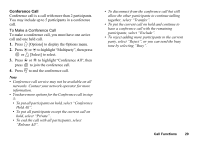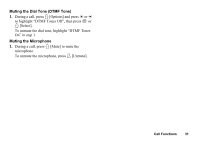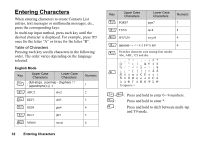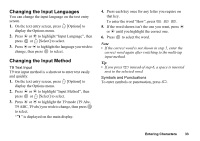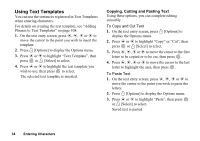Sharp GX30 User Guide - Page 35
Using Text Templates, Copying, Cutting and Pasting Text
 |
View all Sharp GX30 manuals
Add to My Manuals
Save this manual to your list of manuals |
Page 35 highlights
Using Text Templates You can use the sentences registered in Text Templates when entering characters. For details on creating the text template, see "Adding Phrases to Text Templates" on page 108. 1. On the text entry screen, press a, b, c or d to move the cursor to the point you wish to insert the template. 2. Press A [Options] to display the Options menu. 3. Press a or b to highlight "Text Template", then press or A [Select] to select. 4. Press a or b to highlight the text template you wish to use, then press to select. The selected text template is inserted. Copying, Cutting and Pasting Text Using these options, you can complete editing smoothly. To Copy and Cut Text 1. On the text entry screen, press A [Options] to display the Options menu. 2. Press a or b to highlight "Copy" or "Cut", then press or A [Select] to select. 3. Press a, b, c or d to move the cursor to the first letter to be copied or to be cut, then press . 4. Press a, b, c or d to move the cursor to the last letter to highlight the area, then press . To Paste Text 1. On the text entry screen, press a, b, c or d to move the cursor to the point you wish to paste the letters. 2. Press A [Options] to display the Options menu. 3. Press a or b to highlight "Paste", then press or A [Select] to select. Saved text is pasted. 34 Entering Characters