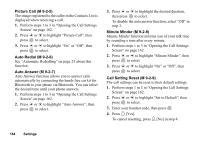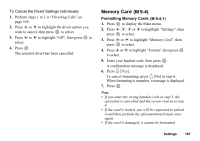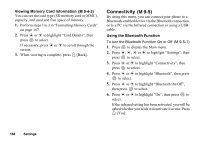Sharp GX30 User Guide - Page 164
Displaying Call Timers M 9-2-2, Showing Your Phone Number, Adjusting Earpiece Volume, M 9-2-3
 |
View all Sharp GX30 manuals
Add to My Manuals
Save this manual to your list of manuals |
Page 164 highlights
Displaying Call Timers (M 9-2-2) 1. Perform steps 1 to 3 in "Opening the Call Settings Screen" on page 162. 2. Press a or b to highlight "Display Call Timers", then press to select. 3. Press a or b to highlight "On" or "Off", then press to select. Showing Your Phone Number (M 9-2-3) This lets you control whether to show your phone number when calling another party or not. Some networks do not support this service. Please check with your service provider for availability. 1. Perform steps 1 to 3 in "Opening the Call Settings Screen" on page 162. 2. Press a or b to highlight "Show Your Number", then press to select. 3. Press a or b to highlight "On" to show your phone number or "Off" not to show your phone number, then press to select. To Check the Show Your Number Status 1. Perform steps 1 to 3 in "Opening the Call Settings Screen" on page 162. 2. Press a or b to highlight "Show Your Number", then press to select. 3. Press a or b to highlight "Status", then press to select. Now you can check the status of the "Show Your Number". 4. Press . Adjusting Earpiece Volume (M 9-2-4) You can adjust the earpiece volume. 1. Perform steps 1 to 3 in "Opening the Call Settings Screen" on page 162. 2. Press a or b to highlight "Earpiece Volume", then press to select. 3. Press a to increase the earpiece volume or press b to decrease the earpiece volume, then press . Settings 163