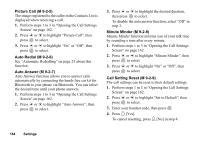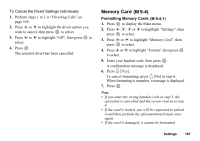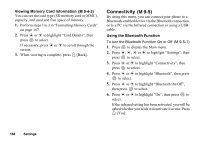Sharp GX30 User Guide - Page 167
Checking the Divert Status, Cancelling All Divert Settings, M 9-3-5
 |
View all Sharp GX30 manuals
Add to My Manuals
Save this manual to your list of manuals |
Page 167 highlights
5. Press a or b to highlight "On", then press to select. 6. If you wish to divert calls to a number which is located in the Contacts List, search for the desired Contacts List entry. Press a or b to display the Contacts List. Then press a or b to highlight the desired entry, then press to select. For details on searching the Contacts List entries, perform steps 1 to 4 in "Finding a Name and Number" on page 43. 7. If you wish to divert calls to a number which you can enter manually, enter the phone number. 8. Press . If you select "No Answer" in step 4: 9. Press a or b to highlight the period of time from 6 levels (05 to 30 seconds), then press to select. Note • When a divert is set to "All Calls", " " is displayed on the stand-by screen. Tip • If you select "By Service" in step 5, you can select further divert options in the selected option in step 4. Checking the Divert Status 1. Perform steps 1 to 3 in "Diverting Calls" on page 165. 2. Press a or b to highlight the divert option you wish to check, then press to select. 3. Press a or b to highlight "Status", then press to select. You can now check the status of the selected divert option. 4. When you have finished, press C [Back]. Cancelling All Divert Settings (M 9-3-5) 1. Perform steps 1 to 3 in "Diverting Calls" on page 165. 2. Press a or b to highlight "Cancel All", then press to select. 3. Press A [Yes]. To cancel resetting, press C [No] in step 3. 4. Press . All divert settings are cancelled. 166 Settings