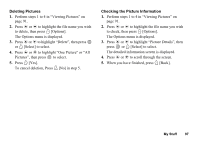Sharp GX30 User Guide - Page 102
Sounds, Downloading Sound Files, Playing Back Sounds, M 6-3-3
 |
View all Sharp GX30 manuals
Add to My Manuals
Save this manual to your list of manuals |
Page 102 highlights
Sounds (M 6-3) The ringtones created using the Melody Editor and the AMR data recorded by Voice Recorder are managed in the handset memory or in the memory card. The default ringtones are not contained within the handset memory. : Sound file in SMAF format : Original ringtone (composed in Melody Editor) : Sound file in Standard MIDI format : Sound file in i Melody format : Sound file in WAVE format : Sound file in AMR format : Sound file in MP3 format Tip • SMAF (Synthetic music Mobile Application Format) is a format of music data for mobile phones. • The MP3 sound file is played back by the MP3 Player application. Downloading Sound Files (M 6-3-3) 1. Press to display the Main menu. 2. Press a, b, c or d to highlight "My Stuff", then press to select. 3. Press a or b to highlight "Sounds", then press to select. 4. Press a or b to highlight "More Sounds", then press to select. The sound file download site is displayed. Playing Back Sounds 1. Press to display the Main menu. 2. Press a, b, c or d to highlight "My Stuff", then press to select. 3. Press a or b to highlight "Sounds", then press to select. 4. Press a or b to highlight "Handset Memory" or "Memory Card", then press to select. The list of sounds is displayed. 5. Press a or b to highlight the sound you wish to play back, then press to select. The selected sound is played. To stop playing, press . Tip • The Contacts Location indicator (handset: or memory card: ) is displayed so that you can find the memory you are using. My Stuff 101