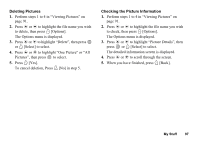Sharp GX30 User Guide - Page 97
Adjusting the Size of the Picture, Sending Messages, External Display, Power On/Off, Incoming
 |
View all Sharp GX30 manuals
Add to My Manuals
Save this manual to your list of manuals |
Page 97 highlights
Adjusting the Size of the Picture The pictures that are registered in the handset memory or in the memory card can be adjusted for use as main or external displays as well as incoming call, alarm or power on/off displays. When the picture size is modified, the data size is updated. 1. Perform steps 1 to 4 in "Viewing Pictures" on page 91. 2. Press a or b to highlight the file name you wish to adjust, then press A [Options]. The Options menu is displayed. 3. Press a or b to highlight "Adjust Size", then press or A [Select] to select. 4. Press a or b to highlight "Main Display", "External Display", "Power On/Off", "Incoming" or "Alarm", then press to select. The selected picture is displayed. 5. Press a, b, c or d to specify the area you wish to display, then press . 6. Press to save. To cancel registration, press C [Back] in step 6. Note • "Adjust Size" may not be available depending on the original picture and copyright issued. 96 My Stuff Sending Messages 1. Perform steps 1 to 4 in "Viewing Pictures" on page 91. 2. Press a or b to highlight the file name you wish to send, then press A [Options]. The Options menu is displayed. 3. Press a or b to highlight "Create Message", then press or A [Select] to select. 4. Enter your message. For details on creating a message, see "Creating a New MMS" on page 65. Note • Pictures with a red icon cannot be sent attached to a message.