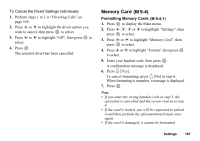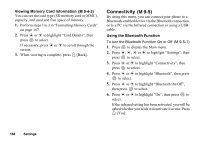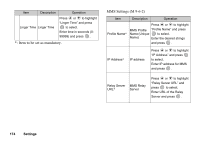Sharp GX30 User Guide - Page 172
Using the Infrared Function For Modem, Selecting the Connection Method
 |
View all Sharp GX30 manuals
Add to My Manuals
Save this manual to your list of manuals |
Page 172 highlights
Using the Infrared Function (For Modem) To Turn the Infrared Function On or Off (M 9-5-2) Via the Infrared connection, you can use your phone as a modem. To use the USB cable, see "Selecting the Connection Method". 1. Press to display the Main menu. 2. Press a, b, c or d to highlight "Settings", then press to select. 3. Press a or b to highlight "Connectivity", then press to select. 4. Press a or b to highlight "Modem via Infrared", then press to select. 5. Press a or b to highlight "On", then press to select. " " will appear on the screen. The infrared setting will return to off when no data is transmitted/received via infrared communication. Selecting the Connection Method PC Software (M 9-5-3) By connecting your phone to a PC, you can transmit pictures, sounds, video clips, and Contacts List entries. Follow the procedure to select the connection method (USB or Infrared connection). For details on how to get the link software, see page 187. 1. Press to display the Main menu. 2. Press a, b, c or d to highlight "Settings", then to select. 3. Press a or b to highlight "Connectivity", then press to select. 4. Press a or b to highlight "PC Software", then press to select. 5. Press a or b to highlight "Data Cable" for cable connection or "Infrared" for infrared link, then press to select. Settings 171