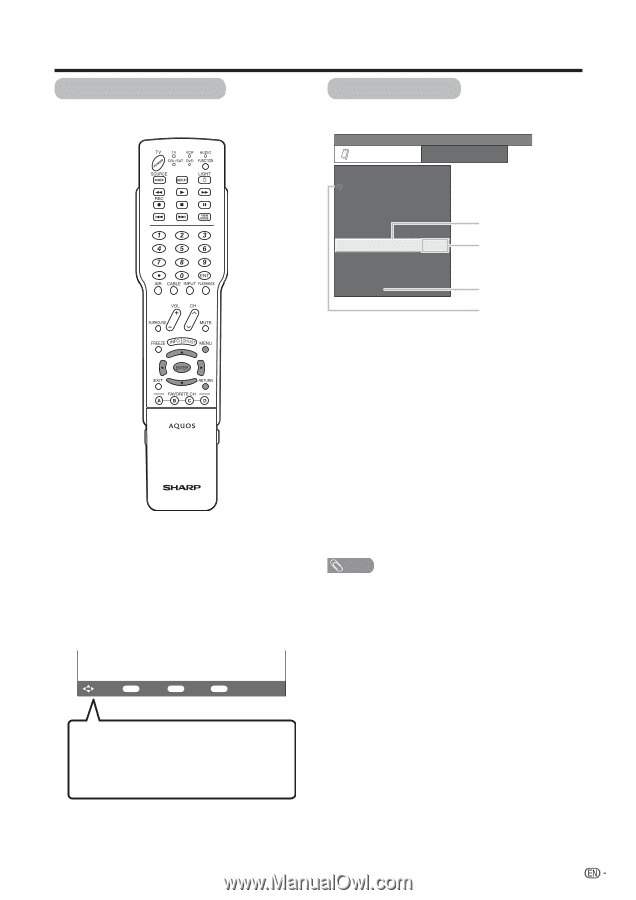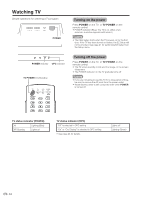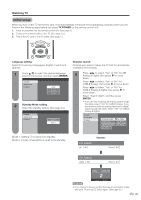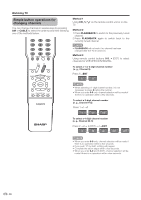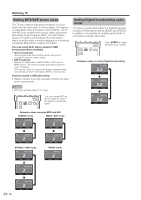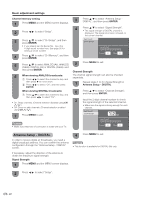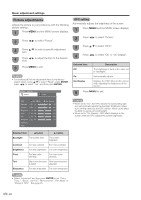Sharp LC-32D50U LC-32D50U Operation Manual - Page 20
Basic adjustment settings, Menu operation buttons, On-Screen Display
 |
UPC - 074000363274
View all Sharp LC-32D50U manuals
Add to My Manuals
Save this manual to your list of manuals |
Page 20 highlights
Basic adjustment settings Menu operation buttons Use the following buttons on the remote control to operate the menu. MENU: Press to open or close the menu screen. a/b/c/d: Press to select a desired item on the screen or adjust a selected item. ENTER: Press to go to the next step or complete the setting. RETURN: Press to return to the previous step. On-Screen Display Example MENU [Option ... Color System] Option Audio Only Digital Noise Reduction [Off] Input Select [VIDEO] Output select [Fixed] 1 Quick Shoot [On] Color System [Auto] 2 Caption Setup Program Title Display [No] Favorite CH 3 4 1 Item displayed in yellow • This indicates the item currently selected. • Press ENTER to go to the adjustment screen for this item. 2 Item in brackets • This indicates the current setting for the item. 3 Item displayed in white • This indicates an item can be selected. 4 Item displayed in grey • This indicates that the item cannot be selected. *There are various reasons why items cannot be selected, but the main reasons are as follows: 1 Nothing is connected to the selected input terminal. 2 The function is not compatible with the current input signal. NOTE • Menu options differ in the selected input modes, but the operating procedures are the same. • The screens in the operation manual are for explanation purposes (some are enlarged, others cropped) and may vary slightly from the actual screens. : Select ENTER : Enter RETURN : Back MENU : Exit The bar above is an operational guide for the remote control. The bar will change in accordance with each menu setting screen. 19