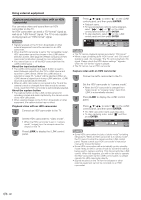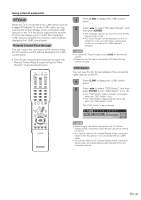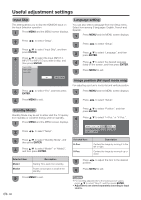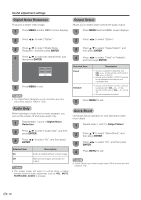Sharp LC-32D50U LC-32D50U Operation Manual - Page 48
Input Select, Selecting input source, INPUT, ENTER, Selecting input signal type
 |
UPC - 074000363274
View all Sharp LC-32D50U manuals
Add to My Manuals
Save this manual to your list of manuals |
Page 48 highlights
Useful adjustment settings Input Select Selecting input source Use this menu to select the input source. 1 Press INPUT. • A list of selectable sources appears. 2 Press INPUT again to select the input source. • An image from the selected source automatically displays. • You can also select the input source by pressing a/b. • If the corresponding input is not plugged in, you cannot change the input. Be sure to connect the equipment beforehand. Selecting input signal type For setting the signal type of external equipment connected to INPUT 1 terminals. 1 Press MENU and the MENU screen displays. 2 Press c/d to select "Option". 3 Press a/b to select "Input Select", and then press ENTER. 4 Press a/b to select the signal type you want to set, and then press ENTER. • If the selected signal type is incorrect, images are not displayed or displayed without any color. 5 Press MENU to exit. DVI input signal setting 1 Press INPUT to select INPUT 5. INPUT SOURCE TV INPUT1 INPUT2 INPUT3 INPUT4 INPUT5 i.LINK 2 Press MENU and the MENU screen displays. 3 Press c/d to select "Option". 4 Press a/b to select "Input Select", and then press ENTER. MENU [Option ... Input Select] Option Audio Only Digital Noise Reduction [Off] Input Select [DIGITAL] Output Select [Fixed] Quick Shoot [Off] 5 Press a/b to select the equipment connected to INPUT 5 terminal, and then press ENTER. MENU [Option ... Input Select] DIGITAL ANALOG 6 Press MENU to exit. NOTE • If you set INPUT 1 to Auto, the TV will automatically select the input signal. • Check the operation manual of the external equipment for the signal type. • Setting INPUT 1 signal selection to "Auto" when other equipment is connected will result in the following connection priority. INPUT 1 1. COMPONENT VIDEO 2. VIDEO 47