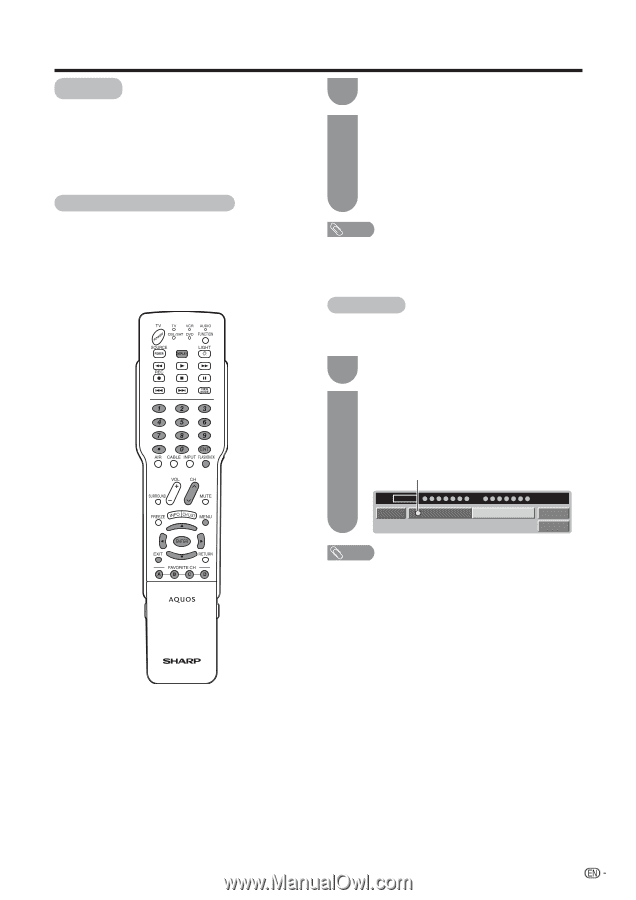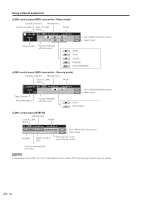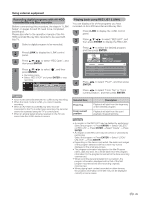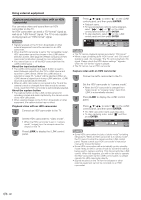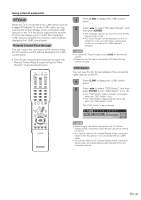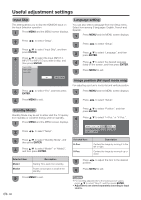Sharp LC-32D50U LC-32D50U Operation Manual - Page 44
DTVLink, Remote Control Pass-through, OSD Switch, Using external equipment
 |
UPC - 074000363274
View all Sharp LC-32D50U manuals
Add to My Manuals
Save this manual to your list of manuals |
Page 44 highlights
Using external equipment DTVLink When the TV is connected to an i.LINK device such as a digital STB/digital TV via the i.LINK cable, you can view the On-Screen Display of the connected i.LINK devices on the TV if the device supports this function. DTVLink also allows you to control the connected i.LINK devices using the TV's remote control without displaying the i.LINK control panel. Remote Control Pass-through You can control the connected i.LINK devices using the TV's remote control without displaying the i.LINK control panel. • The remote control buttons that can be used with Remote Control Pass-through during the "Passthrough" mode are shown below. 1 Press i.LINK to display the i.LINK control panel. 2 Press c/d to select "RC Pass-through", and then press ENTER. • The message appears and the TV enters the RC Pass-through mode. • "RC Pass-through" will be displayed on the TV screen for a few seconds when a designated button for controlling the i.LINK device is pressed. NOTE • To cancel RC Pass-through, press i.LINK on the remote control. • Depending on the device connected, RC Pass-through cannot be used. OSD Switch You can view the On-Screen Display of the connected i.LINK devices on the TV. 1 Press i.LINK to display the i.LINK control panel. 2 Press c/d to select "OSD Switch", and then press ENTER to turn "OSD Switch" on or off. • The "OSD Switch" status indicator turns green when the "OSD Switch" is on. • The "OSD Switch" status indicator turns red when the "OSD Switch" is off. The "OSD Switch" status indicator 03 STB PWR OSD Switch RC Pass-through Start Remote Control Pass-through mode. Model Input NOTE • Depending on the device connected, the On-Screen Display of the connected i.LINK devices cannot be viewed on the TV. • You cannot view the On-Screen Display of the connected device when the device is not connected with an i.LINK cable. • You cannot view the On-Screen Display of the connected device when an analog signal is being received from the connected device. 43