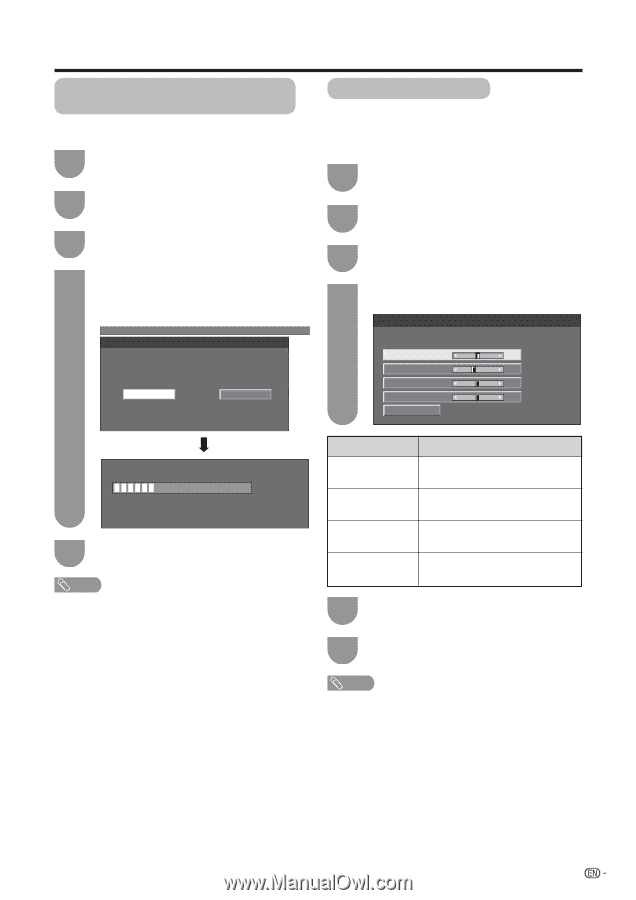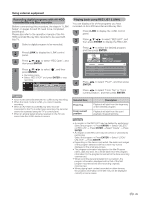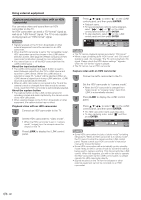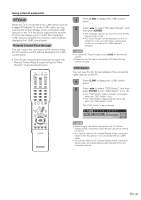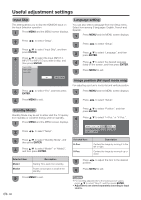Sharp LC-32D50U LC-32D50U Operation Manual - Page 46
Auto Sync. adjustment (for Analog PC input mode only), Fine Sync. adjustment, ENTER, Selected item - resolution
 |
UPC - 074000363274
View all Sharp LC-32D50U manuals
Add to My Manuals
Save this manual to your list of manuals |
Page 46 highlights
Useful adjustment settings Auto Sync. adjustment (for Analog PC input mode only) For automatically adjusting the PC image. 1 Press MENU and the MENU screen displays. 2 Press c/d to select "Setup". 3 Press a/b to select "Auto Sync.", and then press ENTER. 4 Press c/d to select "Yes", and then press ENTER. • Auto Sync. starts and "Now adjusting the image." displays. MENU [Setup ... Auto Sync.] Fine Sync. adjustment Ordinarily you can easily adjust the picture as necessary to change image position using Auto Sync. In some cases, however, manual adjustment is needed to optimize the image. 1 Press MENU and the MENU screen displays. 2 Press c/d to select "Setup". 3 Press a/b to select "Fine Sync.", and then press ENTER. 4 Press a/b to select the specific adjustment item. Yes No H-Pos. [ 90] a b V-Pos. [ 39] a b Clock [ 90] a b Phase [ 20] a b Reset 30% 5 Press MENU to exit. NOTE • When Auto Sync. is successful, "Completed" displays. If not, Auto Sync. failed. • Auto Sync. may fail even if "Completed" displays. • Auto Sync. may fail if the computer image has low resolution, has unclear (black) edges, or is moved while executing Auto Sync. • Be sure to connect the PC to the TV and switch it on before starting Auto Sync. • It is not necessary to use "Auto Sync." when a digital signal is being input, so it cannot be selected. Selected item H-Pos. V-Pos. Clock Phase Description Centers the image by moving it to the left or right. Centers the image by moving it up or down. Adjust when the image flickers with vertical stripes. Adjust when characters have low contrast or when the image flickers. 5 Press c/d to adjust the item to your desired position. 6 Press MENU to exit. NOTE • For resetting all Fine Sync. adjustment items to the factory preset values, press a/b to select "Reset", and then press ENTER. • It is not necessary to adjust the "Clock" or "Phase" when a digital signal is being input, so it cannot be selected. 45