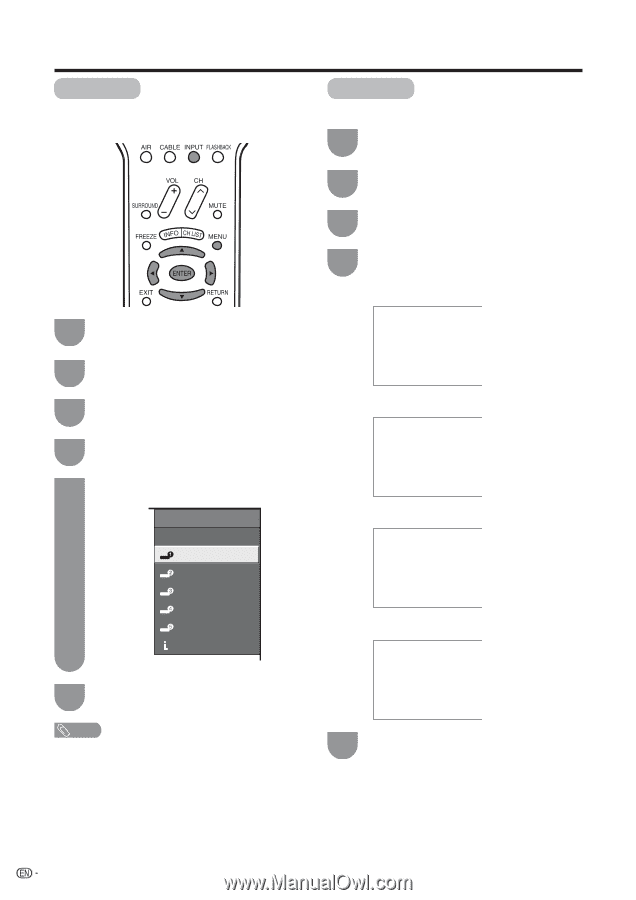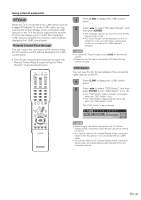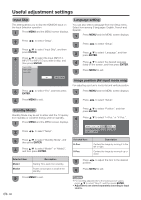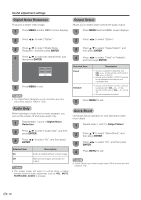Sharp LC-32D50U LC-32D50U Operation Manual - Page 49
Input Label, Picture Flip
 |
UPC - 074000363274
View all Sharp LC-32D50U manuals
Add to My Manuals
Save this manual to your list of manuals |
Page 49 highlights
Useful adjustment settings Input Label Lets you set the input terminal displayed when using the INPUT SOURCE menu or channel display. Picture Flip You can set the orientation of the picture. 1 Press MENU and the MENU screen displays. 2 Press c/d to select "Setup". 3 Press a/b to select "Picture Flip", and then press ENTER. 4 Press a/b to select the desired mode, and then press ENTER. [Standard]: normal image 1 Press INPUT to select the desired input source. 2 Press MENU and the MENU screen displays. ABC 3 Press c/d to select "Setup" [Mirror]: mirror image 4 Press a/b to select "Input Label", and then press ENTER. 5 Press a/b/c/d to select the new name for the input mode, and then press ENTER. INPUT SOURCE TV DVD INPUT2 INPUT3 INPUT4 INPUT5 i.LINK (Example) 6 Press MENU to exit. ABC ABC [Upside Down]: upside down image ABC [Rotate]: rotated image NOTE • You cannot change labels if the INPUT SOURCE is TV or i.LINK. 5 Press MENU to exit. 48