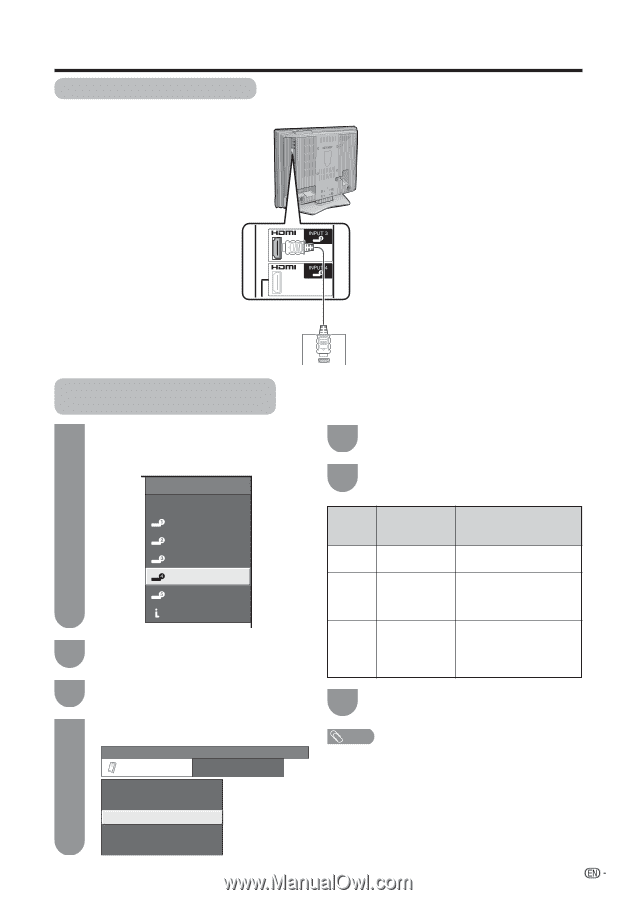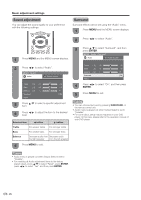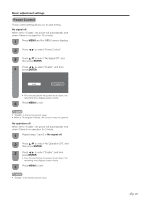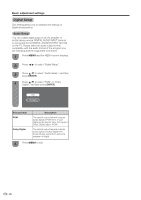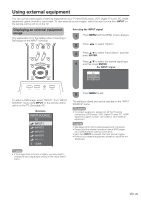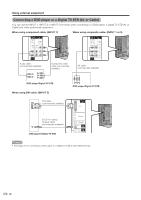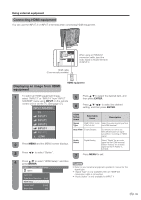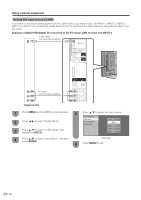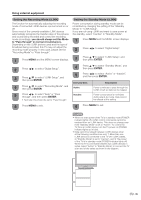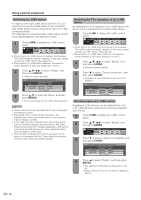Sharp LC-32D50U LC-32D50U Operation Manual - Page 32
Connecting HDMI equipment, Displaying an image from HDMI equipment, ENTER, INPUT
 |
UPC - 074000363274
View all Sharp LC-32D50U manuals
Add to My Manuals
Save this manual to your list of manuals |
Page 32 highlights
Using external equipment Connecting HDMI equipment You can use the INPUT 3 or INPUT 4 terminal when connecting HDMI equipment. HDMI cable (Commercially available) When using an HDMI-DVI conversion cable, input the audio signal to AUDIO terminal of INPUT 4. Displaying an image from HDMI equipment HDMI equipment 1 To watch an HDMI equipment image, select "INPUT3" or "INPUT4" from "INPUT SOURCE" menu using INPUT on the remote control unit or on the TV. (See page 47.) INPUT SOURCE 5 Press a/b to select the desired item, and then press ENTER. 6 Press a/b/c/d to select the desired setting, and then press ENTER. TV INPUT1 INPUT2 INPUT3 INPUT4 INPUT5 i.LINK HDMI Setup items Signal Type Selectable items Description RGB/YCbCr 4:4:4/ Select the video signal type from YCbCr 4:2:2 the HDMI terminal. Auto View Enable/Disable Set whether or not to use View Mode based on signal recognition, including an HDMI signal. Audio Digital/Analog 2 Press MENU and the MENU screen displays. Select Select "Digital" for an audio signal via the HDMI terminal. Select "Analog" for an audio signal via the R-AUDIO -L terminal. 3 Press c/d to select "Option". 7 Press MENU to exit. 4 Press a/b to select "HDMI Setup", and then press ENTER. NOTE MENU [Option ... HDMI Setup] Option Audio Only Digital Noise Reduction [Low] • Refer to your external equipment operation manual for the signal type. • "Signal Type" is only available when an HDMI-DVI conversion cable is connected. • "Audio Select" is only available for INPUT 4. HDMI Setup Output Select [Fixed] Quick Shoot [Off] 31