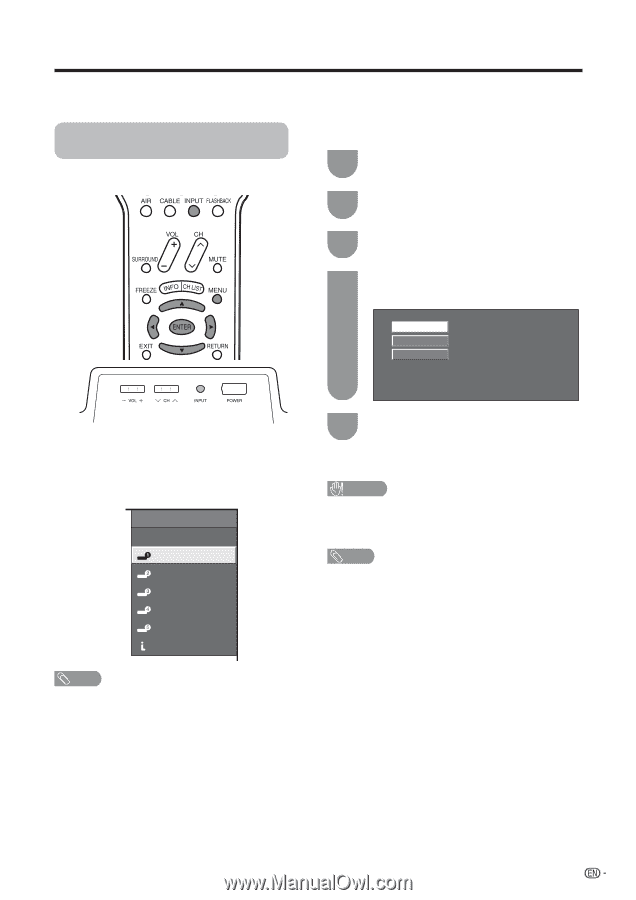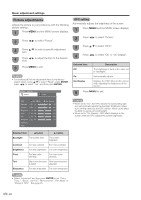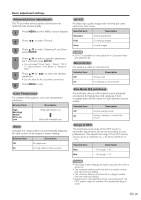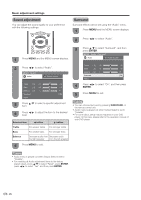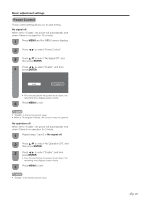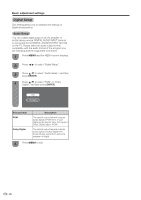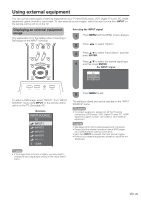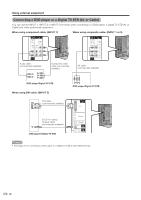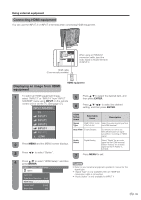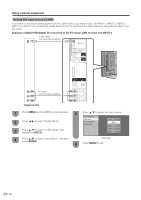Sharp LC-32D50U LC-32D50U Operation Manual - Page 30
Using external equipment, image
 |
UPC - 074000363274
View all Sharp LC-32D50U manuals
Add to My Manuals
Save this manual to your list of manuals |
Page 30 highlights
Using external equipment You can connect many types of external equipment to your TV like a DVD player, VCR, Digital TV tuner, PC, HDMI equipment, game console or camcorder. To view external source images, select the input source from INPUT on the remote control unit or on the TV. Displaying an external equipment image This explanation is for the setting when connecting a DVD player to the INPUT1 terminal. Selecting the INPUT signal 1 Press MENU and the MENU screen displays. 2 Press c/d to select "Option". 3 Press a/b to select "Input Select", and then press ENTER. Press a/b to select the desired signal type, 4 and then press ENTER. For INPUT1 signal Auto COMPONENT VIDEO To watch a DVD image, select "INPUT1" from "INPUT SOURCE" menu using INPUT on the remote control unit or on the TV. (See page 47.) (Example) INPUT SOURCE TV INPUT1 INPUT2 INPUT3 INPUT4 INPUT5 i.LINK 5 Press MENU to exit. The setting is stored and can be selected on the "INPUT SOURCE" menu. CAUTION • To protect equipment, always turn off the TV before connecting a DVD player, VCR, Digital TV tuner, PC, HDMI equipment, game console, camcorder or other external equipment. NOTE • See pages 30 to 34 for external equipment connection. • Please read the relevant operation manual (DVD player, etc.) carefully before making connections. • Each time INPUT is pressed, the input source toggles. • Refer to your external equipment operation manual for the signal type. NOTE • If the image does not come in clearly, you may need to change the input signal type setting on the "Input Select" menu. 29