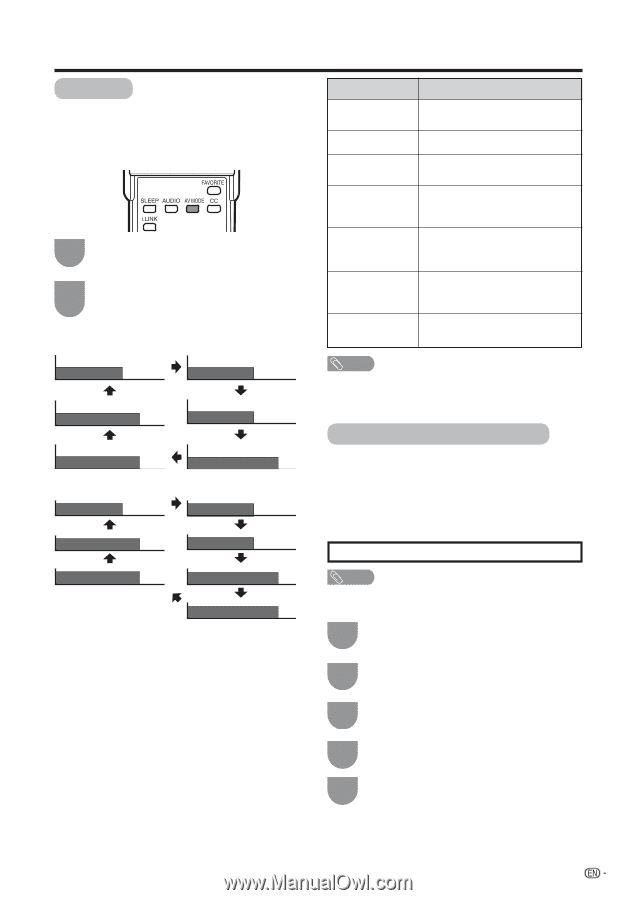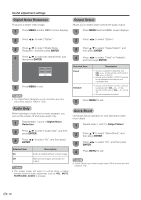Sharp LC-32D50U LC-32D50U Operation Manual - Page 52
AV MODE, Input Signal (for PC input mode), ENTER
 |
UPC - 074000363274
View all Sharp LC-32D50U manuals
Add to My Manuals
Save this manual to your list of manuals |
Page 52 highlights
Useful adjustment settings AV MODE AV MODE gives you 7 viewing options to choose from to best match the surrounding environment of the TV, which can vary due to factors like room brightness, type of program watched or the type of image input from external equipment. 1 Press AV MODE. • Current AV MODE displays. 2 Press AV MODE again before the mode displayed on the screen disappears. • The mode changes as shown below. Mode selection for TV, INPUT 1 to 5 and i.LINK terminals (Example) AV MODE: STANDARD AV MODE: MOVIE AV MODE: DYNAMIC AV MODE: GAME AV MODE: DYNAMIC (Fixed) AV MODE: USER [TV] Mode selection for the PC terminal (Example) AV MODE: STANDARD AV MODE: MOVIE AV MODE: DYNAMIC AV MODE: GAME AV MODE: DYNAMIC (Fixed) AV MODE: PC AV MODE: USER [PC] Selected item Description STANDARD For a highly defined image in a normal lighting MOVIE For a movie GAME Lowers image brightness for easier viewing USER Allows the user to customize settings as desired. You can set the mode for each input source. DYNAMIC (Fixed) Changes the image and sound settings to the factory preset values. No adjustments are allowed. DYNAMIC For a clear-cut image emphasizing high contrast, useful for sports viewing PC For PC mode. (Only available when the input is from a PC.) NOTE • You can select a different AV MODE item for each input mode. (For example, select STANDARD for TV input and DYNAMIC for VIDEO input.) Input Signal (for PC input mode) Some input signals may have to be registered manually to display properly. The pair of input signals (resolutions) in the list below are not distinguishable when received. In such case, you have to set the correct signal manually. After setting once, it will display when the same signal (resolution) is input again. 1024g768 1360g768 NOTE • You can only select the "Input Signal" on the Setup menu when receiving one of the 2 input signals listed above. 1 Press MENU and the MENU screen displays. 2 Press c/d to select "Setup". 3 Press a/b to select "Input Signal", and then press ENTER. 4 Press a/b to select the desired input signal on the display. 5 Press MENU to exit. 51