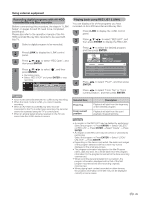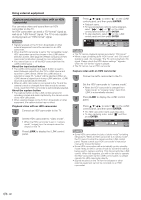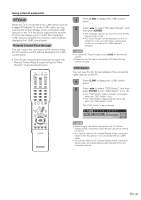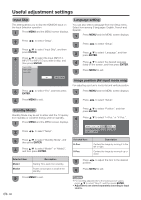Sharp LC-32D50U LC-32D50U Operation Manual - Page 45
Useful adjustment settings, Input Skip, Standby Mode, Language setting
 |
UPC - 074000363274
View all Sharp LC-32D50U manuals
Add to My Manuals
Save this manual to your list of manuals |
Page 45 highlights
Useful adjustment settings Input Skip This setting allows you to skip the HDMI/DVI Input on the Input Selection operation. 1 Press MENU and the MENU screen displays. 2 Press c/d to select "Setup". 3 Press a/b to select "Input Skip", and then press ENTER. 4 Press a/b to select the Input (INPUT 3, INPUT 4 or INPUT 5) you wish to skip, and then press ENTER. Input 3 (HDMI) Input 4 (HDMI) Input 5 (DVI) Language setting You can also select a language from the Setup menu. Select from among 3 languages: English, French and Spanish. 1 Press MENU and the MENU screen displays. 2 Press c/d to select "Setup". 3 Press a/b to select "Language", and then press ENTER. 4 Press a/b to select the desired language listed on the screen, and then press ENTER. 5 Press MENU to exit. Yes No 5 Press c/d to select "Yes", and then press ENTER. Image position (AV input mode only) For adjusting a picture's horizontal and vertical position. 1 Press MENU and the MENU screen displays. 6 Press MENU to exit. 2 Press c/d to select "Setup". Standby Mode Standby Mode may be set to either start the TV quickly from standby or conserve energy while on standby. 1 Press MENU and the MENU screen displays. 2 Press c/d to select "Setup". 3 Press a/b to select "Position", and then press ENTER. 4 Press a/b to select "H-Pos." or "V-Pos.". H-Pos. [ 0] a10 b10 V-Pos. [ 0] a20 b20 Reset 3 Press a/b to select "Standby Mode", and then press ENTER. 4 Press a/b to select "Mode1" or "Mode2", and then press ENTER. Selected item Mode1 Mode2 Description Starting TV is quick from standby. Power consumption is small at the standby. 5 Press MENU to exit. 44 Selected item H-Pos. V-Pos. Description Centers the image by moving it to the left or right. Centers the image by moving it up or down. 5 Press c/d to adjust the item to the desired position. 6 Press MENU to exit. NOTE • For resetting adjustments to the factory preset values, press a/b to select "Reset", and then press ENTER. • Adjustments are stored separately according to input source.