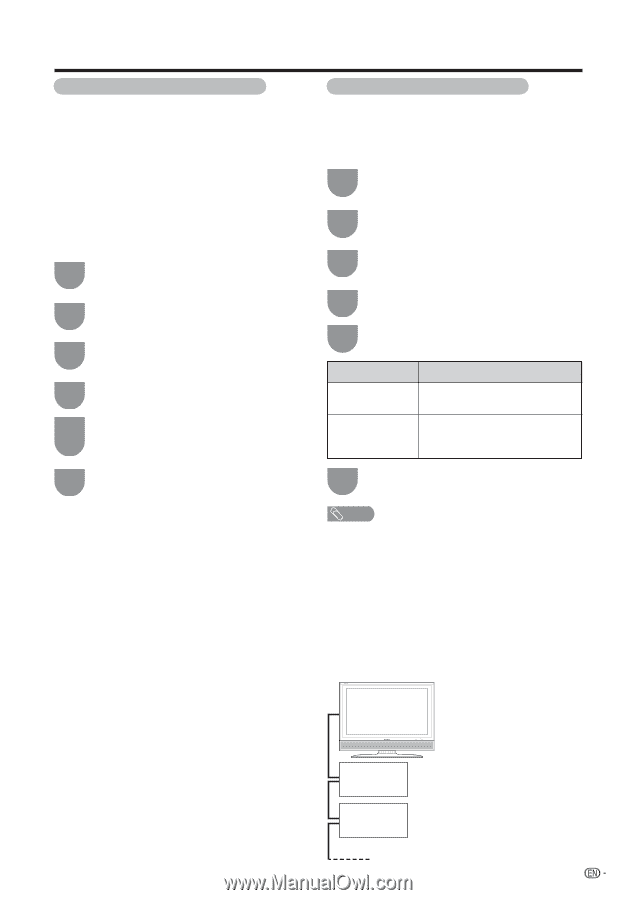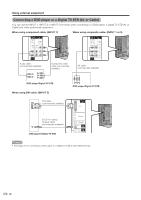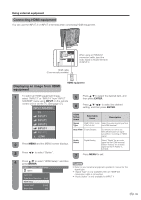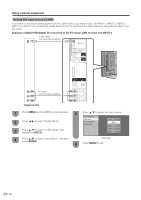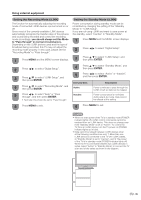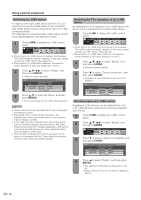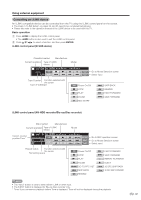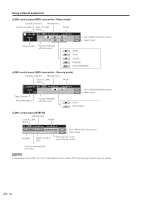Sharp LC-32D50U LC-32D50U Operation Manual - Page 36
Setting the Recording Mode (i.LINK), you should always set this Mode
 |
UPC - 074000363274
View all Sharp LC-32D50U manuals
Add to My Manuals
Save this manual to your list of manuals |
Page 36 highlights
Using external equipment Setting the Recording Mode (i.LINK) The function for automatically adjusting the recording mode of connected i.LINK devices can be turned on or off. Since most of the currently available i.LINK devices automatically recognize the transfer rates of the pictures and sound being recorded and control the recording mode accordingly, you should always set this Mode to "Pass through" in normal circumstances. Depending on the i.LINK devices used and the type of broadcast being recorded, this TV may not adjust the recording mode properly. In this case, please set the "Recording Mode" to "Pass through". 1 Press MENU and the MENU screen displays. 2 Press c/d to select "Digital Setup". 3 Press a/b to select "i.LINK Setup", and then press ENTER. 4 Press a/b to select "Recording Mode", and then press ENTER. 5 Press c/d to select "Auto" or "Pass through", and then press ENTER. • Normally, this should be set to "Pass through". 6 Press MENU to exit. Setting the Standby Mode (i.LINK) Power consumption during standby mode can be minimized by changing the setting of the "Standby Mode" in "i.LINK Setup". If you are not using i.LINK and want to save power at the standby, select "Inactive" in "Standby Mode". 1 Press MENU and the MENU screen displays. 2 Press c/d to select "Digital Setup". 3 Press a/b to select "i.LINK Setup", and then press ENTER. 4 Press a/b to select "Standby Mode", and then press ENTER. 5 Press c/d to select "Active" or "Inactive", and then press ENTER. Selected item Active Inactive Description Power continues to pass through the i.LINK circuit so data can be relayed. Power consumption is minimized during stand-by mode. Data cannot be relayed at this setting. 6 Press MENU to exit. NOTE • When the main power of the TV is in standby mode (POWER indicator lights off), i.LINK control commands cannot be received from an i.LINK device. This does not change even if the "Standby Mode" is set to "Active". To control the TV from an i.LINK device, turn the TV power on (POWER indicator lights up in blue). • Data cannot be relayed between i.LINK devices when all the following conditions are met: 1) More than one i.LINK device is connected to the TV with i.LINK cables, 2) "Standby Mode" is set to "Inactive", and 3) The power of the TV is in standby mode (POWER indicator lights off). When the TV is connected between two i.LINK devices in series, select "Active" in "Standby Mode" or connect the TV at an end of the series as shown in the diagram. 35