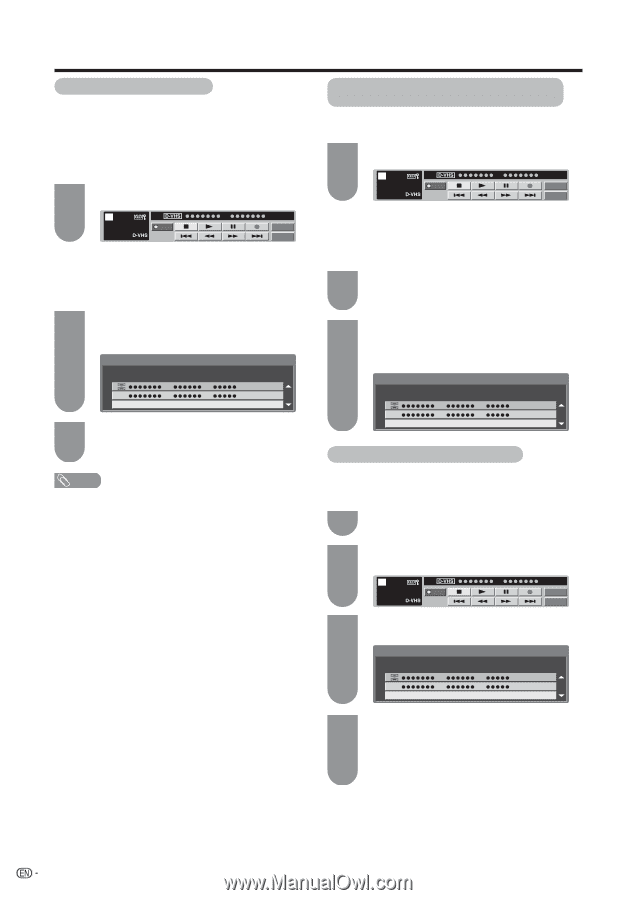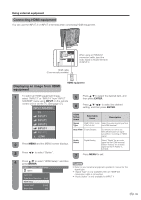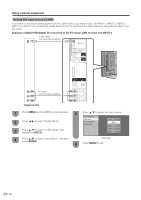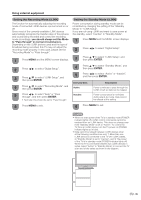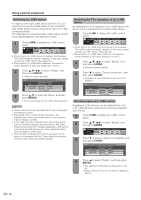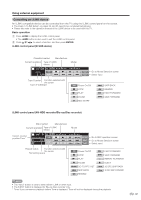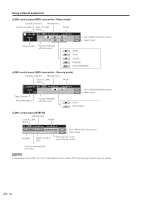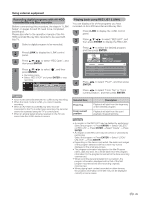Sharp LC-32D50U LC-32D50U Operation Manual - Page 37
Selecting an i.LINK device, Disabling the TV's operation of an i.LINK device - model
 |
UPC - 074000363274
View all Sharp LC-32D50U manuals
Add to My Manuals
Save this manual to your list of manuals |
Page 37 highlights
Using external equipment Selecting an i.LINK device In order to control an i.LINK device from the TV, you must first choose the i.LINK device to be controlled. One i.LINK device can be chosen from up to 16 i.LINK connected decks. All i.LINK devices connected with i.LINK cables should automatically appear in the selection screen. 1 Press i.LINK to display the i.LINK control panel. STOP 00:01:32 05 PWR STOP Model Input • When there is no i.LINK device connected, the message "No i.LINK model is available" appears. In this case, please connect an i.LINK device. (See page 33.) • When there is no i.LINK device selected, the selection screen appears. In this case, please go to step 3. 2 Press a/b/c/d to select "Model", and then press ENTER. • Selection screen appears. i.LINK Type Which model do you use? Manufacturer Model 1/1 [Thu] 1:33AM Cancel Connection 3 Press a/b to select the device, and then press ENTER. • The control panel for the i.LINK device appears. NOTE • Devices that cannot be used with this TV will not appear in the selection screen. • Depending on the i.LINK devices connected, the manufacturer's name and model name of some devices may not display correctly. • In the case where the manufacturer's and model names are not correctly displayed, disconnect the i.LINK cable. Follow the procedure for "Deleting registered i.LINK device" and cancel all i.LINK devices you have registered before reconnecting the i.LINK cable. • When an item in the selection screen is grayed out, the item is not recognized by the TV and cannot be selected. (The item may not be connected properly.) Disabling the TV's operation of an i.LINK device By disabling the TV's operation of an i.LINK device, the device can be operated from another i.LINK device. 1 Press i.LINK to display the i.LINK control panel. STOP 00:01:32 05 PWR STOP Model Input • When there is no i.LINK device connected, the message "No i.LINK model is available" appears. In this case, please connect an i.LINK device. (See page 33.) • When there is no i.LINK device selected, the selection screen appears. In this case, please go to step 3. 2 Press a/b/c/d to select "Model", and then press ENTER. • Selection screen appears. 3 Press b to select "Cancel connection", and then press ENTER. • Operation of the i.LINK device from the TV is disabled. i.LINK Type Which model do you use? Manufacturer Model 1/1 [Thu] 1:33AM Cancel Connection Deleting registered i.LINK device Registered i.LINK devices can be deleted from a list. If an i.LINK device is connected, it cannot be deleted from the list. 1 Press i.LINK to display the i.LINK control panel. 2 Press a/b/c/d to select "Model", and then press ENTER. STOP 00:01:32 05 PWR STOP Model Input 3 Press b to select a device to be deleted, and then press ENTER. i.LINK Type Which model do you use? Manufacturer Model 1/1 [Thu] 1:33AM Cancel Connection 4 Press c to select "Delete", and then press ENTER. • The selected i.LINK device is deleted from the list. • Select "Cancel" if you do not want to delete any device. 36