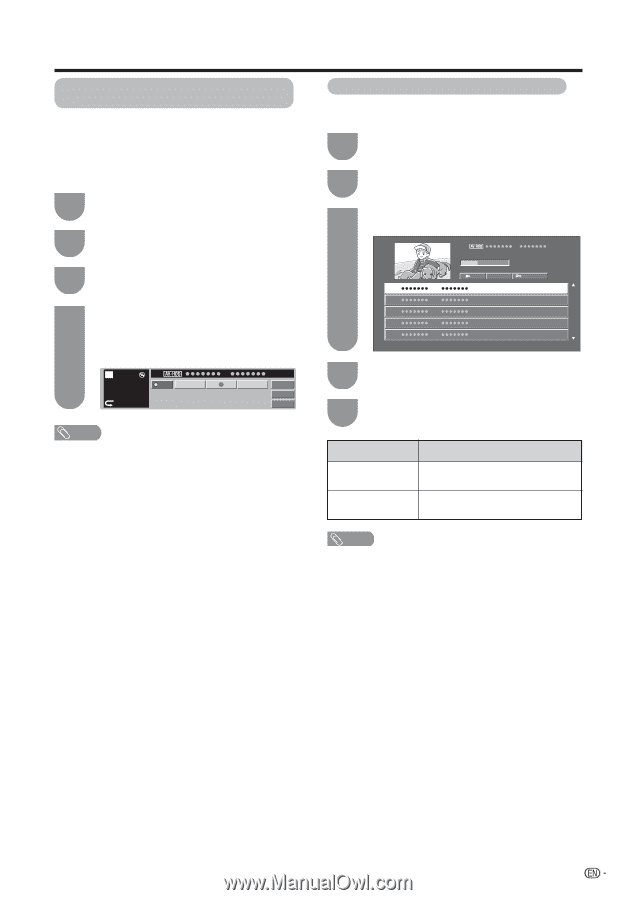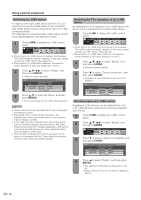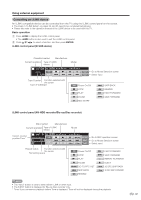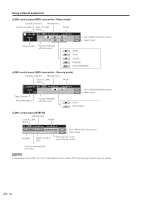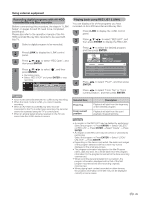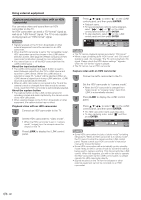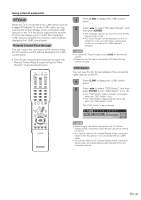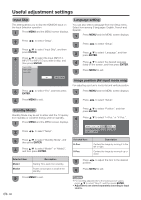Sharp LC-32D50U LC-32D50U Operation Manual - Page 42
Recording digital programs with AV-HDD recorder/Blu-ray Disc recorder, Playing back using REC LIST (
 |
UPC - 074000363274
View all Sharp LC-32D50U manuals
Add to My Manuals
Save this manual to your list of manuals |
Page 42 highlights
Using external equipment Recording digital programs with AV-HDD recorder/Blu-ray Disc recorder Before commencing this procedure, the steps in "i.LINK Setup" on pages 34 and 35 need to be completed beforehand. Please also refer to the operation manual of the AVHDD recorder/Blu-ray Disc recorder to be used with this TV. 1 Select a digital program to be recorded. 2 Press i.LINK to display the i.LINK control panel. 3 Press a/b/c/d to select "REC Oper.", and then press ENTER. 4 Press a/b/c/d to select "E", and then press ENTER. • Recording starts. • Select "REC STOP" and press ENTER to stop recording. STOP Free 61% 06 PWR PLAY OPERATION REC STOP REC PAUSE Play Ope. Model Input NOTE • Input mode cannot be switched to i.LINK during recording. • When the input mode is i.LINK, you cannot operate recording. • When an AV-HDD recorder/Blu-ray Disc recorder connected to the TV is under timer recording, the recorder cannot be operated using the TV's control panel. • When an analog signal is being received on the TV, you cannot use the i.LINK device to record. Playing back using REC LIST (i.LINK) You can display a list of the programs you have recorded on AV-HDD recorder and Blu-ray Disc. 1 Press i.LINK to display the i.LINK control panel. 2 Press a/b/c/d to select "REC LIST", and then press ENTER to display the REC LIST. 3 Press a/b to select the desired program, and then press ENTER. 06 Capacity: Free 61% PLAY DELETE LOCK/UNLOCK HD HD HD HD HD 4 Press c/d to select "PLAY", and then press ENTER. 5 Press c/d to select "From Top" or "From current position", and then press ENTER. Selected item From Top From current position Description Playback will start from the beginning of the selected program. Playback will start from the point playback stopped last time. NOTE • A program in the REC LIST may be deleted by performing: Select the program s Press ENTER s Select "DELETE" on REC LIST s Press ENTER s Select "Delete" s Press ENTER • A program in the REC LIST may be locked or unlocked by performing: Select the program s Press ENTER s Select "LOCK/ UNLOCK" s Press ENTER • Depending on the device connected, the audio and images of the program selected with the cursor may not be displayed in the small play screen. • The program information displayed in the title (Program name, date and time, etc.) will be taken from the program information for the program broadcast at the time recording commenced. • When recording several programs in succession, the program information displayed will be that of the first program recorded at the time recording originally commenced. • When playing back content recorded on other devices, the program information in the title may not be displayed correctly in some cases. 41