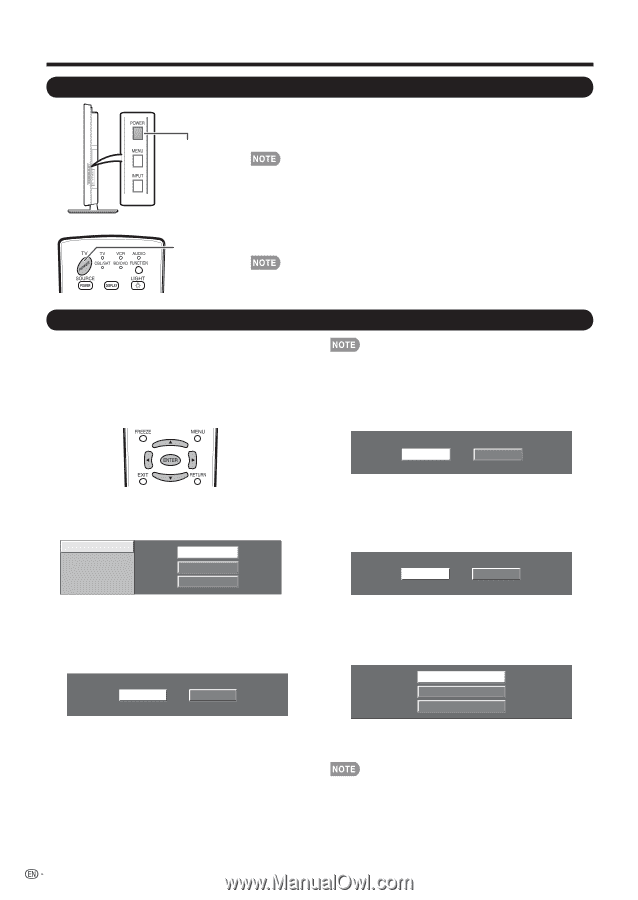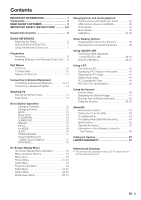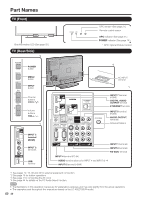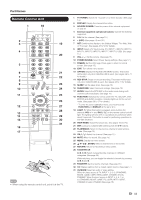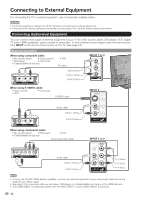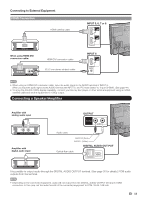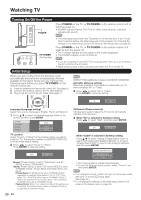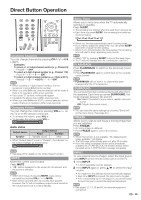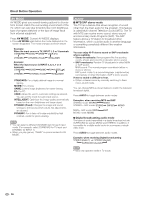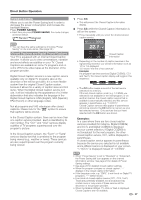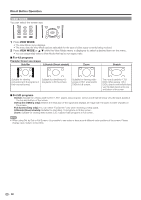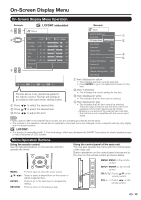Sharp LC46LE700UN Owners Manual for LC-52LE700UN - Page 16
Watching TV - remote
 |
UPC - 074000372207
View all Sharp LC46LE700UN manuals
Add to My Manuals
Save this manual to your list of manuals |
Page 16 highlights
Watching TV Turning On/Off the Power POWER Press POWER on the TV, or TV POWER on the remote control unit to turn the power on. • POWER indicator (Green): The TV is on. (After a few seconds, a window appears with sound.) TV POWER (On/Standby) • The initial setup starts when the TV powers on for the first time. If the TV has been turned on before, the initial setup will not be invoked. For changing the settings of the initial setup, perform EZ setup on the Setup menu on page 24. Press POWER on the TV, or TV POWER on the remote control unit again to turn the power off. • The TV enters standby and the image on the screen disappears. • The POWER indicator on the TV turns off. • If you are not going to use this TV for a long period of time, be sure to remove the AC cord from the AC outlet. • Weak electric power is still consumed even when the TV is turned off. Initial Setup When you turn on the TV for the first time, it will automatically memorize the broadcasting channels available in the region where you live. Perform the following steps before you press TV POWER on the remote control unit. 1. Insert the batteries into the remote control unit. (See page 8.) 2. Connect the antenna cable to the TV. (See page 8.) 3. Plug in the AC cord to the AC outlet. (See page 7.) ENERGY STAR qualification is based on AV MODE "STANDARD". Air/Cable (Antenna setting) Make sure what kind of connection is made with your TV when selecting "Air" or "Cable". 3 Press c/d to select "Air" or "Cable". Press ENTER to enter the setting. Air Cable Language (Language setting) Select from among 3 languages: English, French and Spanish. 1 Press a/b to select the desired language listed on the screen, and then press ENTER. Language TV Location Air/Cable CH Search English Français Español TV Location Select "Home" or "Store" for the location where you plan to install the TV. This product qualifies for ENERGY STAR V3.0 in Home mode default setting. 2 Press c/d to select "Home" or "Store". Press ENTER to enter the setting. Home Store Home: "Power Saving" is set to "Advanced", and AV MODE is set to "STANDARD". Store: "Power Saving" is set to "Off" and AV MODE is set to "DYNAMIC (Fixed)". Picture Reset and Feature Demo can be set. Picture Reset: AV MODE will be set to "DYNAMIC (Fixed)" regardless of whether Picture Reset is "On" or "Off". If you select "On", AV MODE will be reset to "DYNAMIC (Fixed)" if there is no operation for 30 minutes. When "Off" is selected, AV MODE will be set to "DYNAMIC (Fixed)". Feature Demo: When "On" is selected, after all the settings are completed, the Feature Demo screen is displayed if there is no operation for several minutes. 14 CH Search (Channel search) Channel auto search makes the TV look for all channels viewable in the set area. 4 When "Air" is selected in Antenna setting: Press c/d to select "Start", and then press ENTER. Start Cancel When "Cable" is selected in Antenna setting: Press a/b to select "Analog & Digital Search Start" to search both analog and digital broadcasts, or to select "Analog Search Start" to search only analog broadcasts, and then press ENTER. Analog & Digital Search Start Analog Search Start Cancel • The Channel search will start automatically. • To exit the Channel search screen, select "Cancel", and then press ENTER. • If no channel is found, confirm the type of connection made with your TV and try EZ Setup again. (See page 24.) • For changing the settings of the initial setup, perform EZ setup on the Setup menu on page 24.