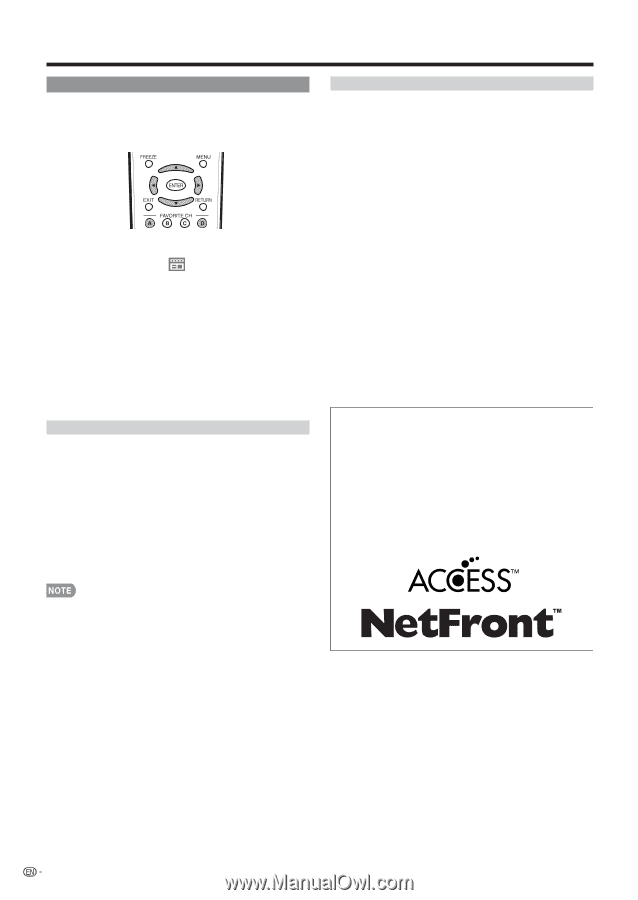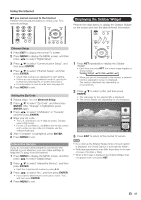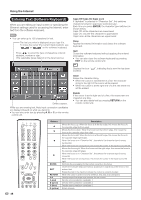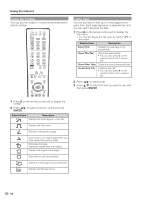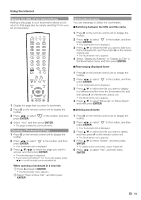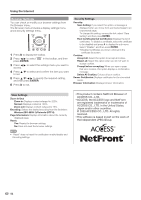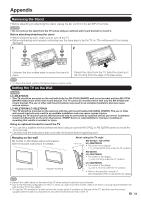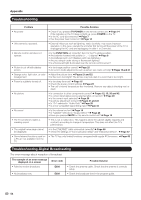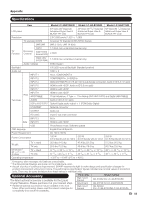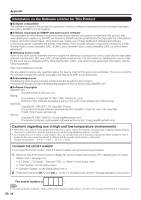Sharp LC46LE700UN Owners Manual for LC-52LE700UN - Page 54
Browser Settings
 |
UPC - 074000372207
View all Sharp LC46LE700UN manuals
Add to My Manuals
Save this manual to your list of manuals |
Page 54 highlights
Using the Internet Browser Settings You can check or modify your browser settings from the Browser menu. The Browser menu includes a display settings menu and a security settings menu. 1 Press D to display the toolbar. 2 Press c/d to select " " in the toolbar, and then press ENTER. 3 Press c/d to select the settings menu you want to access. 4 Press a/b to select and confirm the item you want to set. 5 Press a/b/c/d to specify the required setting, and then press ENTER. 6 Press D to exit. Security Settings Security: Save Setting: If you select this option, a message is displayed when you move from a protected page to an unprotected page. To change this setting, remove the tick, select "Save Setting" and then press ENTER. Root Certificates/CA Certificates: Displays the list of certificates. To disable a certificate, select the certificate to be disabled and press A to display the sub-menu. Select "Disable", and then press ENTER. • Disabled certificates are shown unticked in the certificate list screen. Cookies: Accept all: Select this option to accept all cookies. Reject all: Select this option when you do not want to accept cookies. Prompt before accepting: When you open a page that uses cookies, this option displays a confirmation message. Delete All Cookies: Deletes all your cookies. Server Certificates: Displays certificates for the connected server. Browser Information: Displays browser information. View Settings Zoom In/Out: Zoom in: Displays content enlarged to 200%. Normal: Displays content at 100%. Zoom out: Displays content reduced to 75%. Encoding: Selects the desired encoding from the list below: Western (ISO-8859-1)/Unicode (UTF-8) Page Information: Displays information about the currently displayed page. Reset: Yes: Resets the browser settings. No: Does not reset the browser settings. • "Reset" does not reset the certification enable/disable and Encoding settings. • This product contains NetFront Browser of ACCESS CO., LTD. • ACCESS, the ACCESS logo and NetFront are registered trademarks or trademarks of ACCESS CO., LTD. in the United States, Japan and/or other countries. © 2009 ACCESS CO., LTD. All rights reserved. • This software is based in part on the work of the Independent JPEG Group. 52