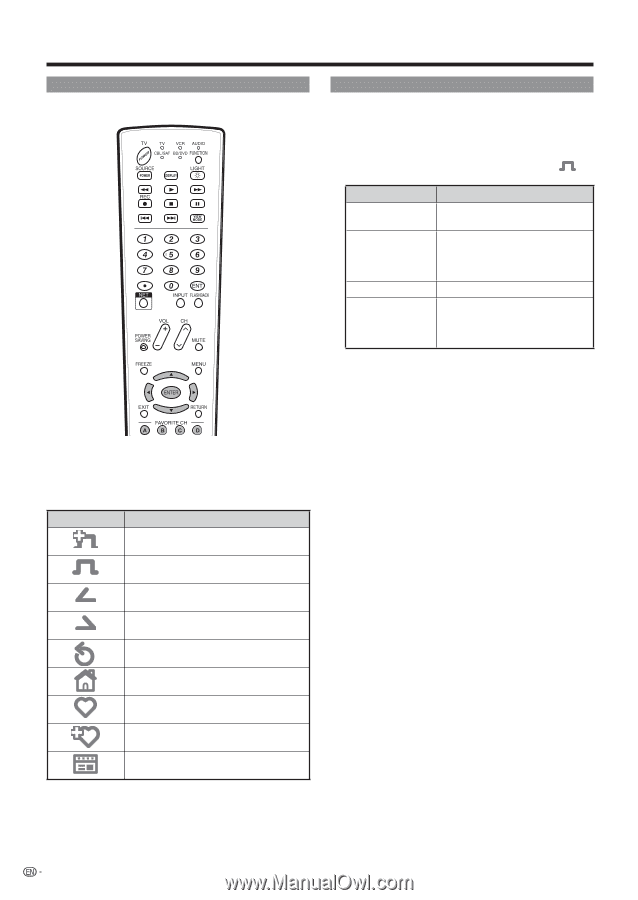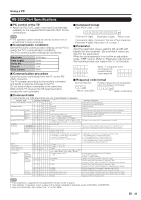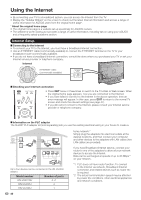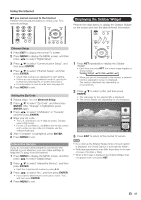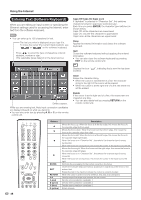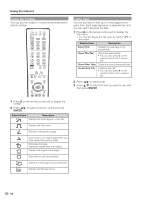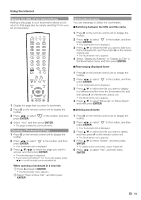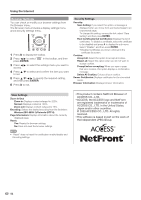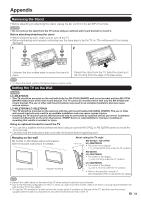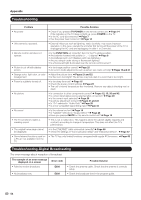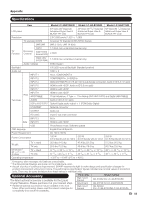Sharp LC46LE700UN Owners Manual for LC-52LE700UN - Page 52
Using the Toolbar, Using Tabs
 |
UPC - 074000372207
View all Sharp LC46LE700UN manuals
Add to My Manuals
Save this manual to your list of manuals |
Page 52 highlights
Using the Internet Using the Toolbar You can use the toolbar to control the browser and to specify settings. Using Tabs You can use tabs to view up to 3 web pages at the same time. Each page appears in a separate tab, and you can switch between the tabs. 1 Press B on the remote control unit to display the Tab menu. • You can also display the Tab menu by clicking " " in the toolbar. Selected item Description Select This Displays the web page in the selected tab. Close This Tab Closes the selected tab. • You can also press C on the remote control unit to close a tab. Close Other Tabs Closes the other (unselected) tabs. Create New Tab Creates a new tab. • You can also press A on the remote control unit to create a tab. 2 Press c/d to select a tab. 3 Press a/b to select the item you want to use, and then press ENTER. 1 Press D on the remote control unit to display the toolbar. 2 Press c/d to select a function, and then press ENTER. Selected item Description Displays the linked page in a new tab. Displays the Tab menu. Returns to the previous page. Goes back to the original page when you have viewed the previous page. Refreshes the page. Interrupts a page while it is loading. Displays the original home page. Select this to open a bookmark. Adds the current page to your bookmarks. Displays the Browser menu. 50